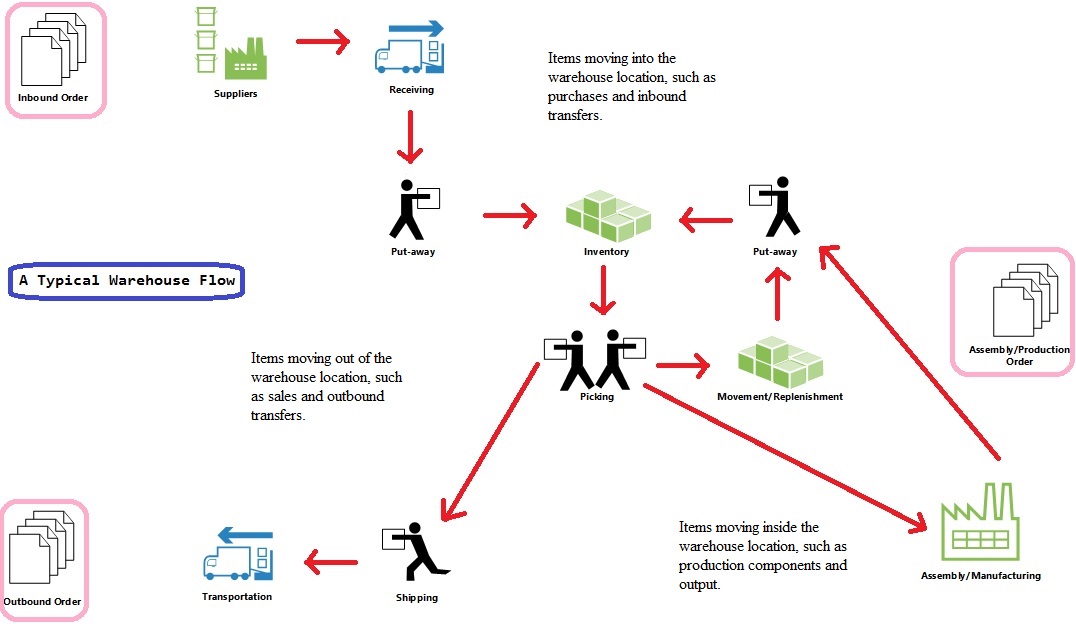A bin is a storage device designed to contain discrete parts. It is the smallest container unit in Microsoft Dynamics NAV.
What is Bin Content?
Item quantities in bins are referred to as bin content. A lookup from the Item field or Bin Code field on any warehouse-related document line displays the calculated availability of the item in the bin.
A bin content can be given a property of Fixed, Dedicated, or Default to define how the bin content can be used. Bins with none of these properties are referred to as floating bins.
What dose Fixed Bin means?
A fixed bin holds items that are assigned to the bin code.
The Fixed bin property ensures that even if the bin content is momentarily emptied, the bin content does not disappear, and the bin is therefore selected again as soon as it has been replenished.
What dose Dedicated Bin means?
A dedicated bin holds bin content that can only be picked for the dedicated resource, such as a machine center, that uses the bin.
Other non-pick content, such as quantities outbound on a shipment posting, can still be consumed from a dedicated bin.
Only bin content considered by the Create Pick algorithm is protected in a dedicated bin.
What are Default Bins?
The Default bin property is used by the system to suggest bins for warehouse activities. At WMS locations, the Default bin property is not used.
At locations where bins are required, the property is used in inbound flows to specify where to place items. In outbound flows, the property is used to specify where to take items from.
Rule for Bin preference
If the outbound items are placed in several bins, then items are first taken from the non-default bins, to empty that bin content, and then the remaining items are taken from the default bin. There can only be one default bin per item per location.
What are the Bin Types?
You can restrict the warehouse activities that are allowed for a bin by assigning a bin type to it.
Below are the bin types in Navision:
| Type | Description |
| RECEIVE | Items posted as received but not yet put away. |
| SHIP | Items picked for warehouse shipment lines but not yet posted as shipped. |
| PUT AWAY | Typically, items are stored in large units of measure but you do not want to access for picking purposes. These bins are not used for picking, either for production orders or shipments, this bin type could be useful if you have purchased a large quantity of items. Use of these type of bin might be limited. Bins of this type should always have a low bin-ranking, so that when received items are put away, other higher-ranking PUTPICK bins fixed to the item are put away first. These type of bins should regularly perform bin replenishment so that the items stored in these bins are also available in PUTPICK or PICK type bins. |
| PICK | Used for picking only. The replenishment of these bins can only be made by movement, not by put-away. |
| PUTPICK | Bins that are suggested for both the put-away and pick functions. Bins of this type probably have different bin rankings. You can set up your bulk storage bins as this type of bin with low bin rankings compared to your ordinary pick bins or forward picking area bins. |
| QC | This bin is used for inventory adjustments if specified on the location card in the Adjustment Bin Code field. You can also set up bins of this type for defective items and items being inspected. You can move items to this type of bin if you want to make them inaccessible to the usual item flow. The QC bin type has none of the item handling check boxes selected by default. Any content you place in a QC bin is excluded from item flows. |
For all bin types, except PICK, PUTPICK, and PUTAWAY, no other activity is allowed for the bin than what is defined by its bin type.
Only movement can be made to bins of type RECEIVE and QC. Similarly, only movements can be made from bins of type SHIP and QC.
What dose Bin Ranking means?
In advanced warehousing, you can automate and optimize how items are collected in put-away and pick worksheets by ranking bins so that items are suggested taken or placed according to rank criteria to use warehouse space optimally.
- Put-away processes are optimized according to bin ranking by suggesting higher-ranking bins before lower-ranking bins.
- Pick processes are optimized by first suggesting items from bin content with high bin ranking.
- Bin replenishments are suggested from lower-ranking bins to higher-ranking bins.
Bin ranking together with bin content information are the basic properties that allow users to slot items in the warehouse.
How are Bin Setup?
Bins can be set up with capacity values, such as quantity, total cubage, and weight to control which and how items are stored in the bin.
On each item card, you can assign a unit of measure (UOM) for the item, such as pieces, pallets, liters, grams, or boxes.
If you want to set a maximum quantity of a specific item to be stored in an individual bin and the item has more than one UOM, then you must set the maximum quantity for every UOM that exists on the item card.
If an item has been set up to be handled in pieces and pallets, then the Max. Qty. field in the Bin Content window for that item must also be in pieces and pallets.
Allowed quantity for that bin is not calculated correctly if above rule is not followed.
In order to set capacity restrictions for bin contents on a bin, UOM and dimensions of the item must be set up on the item card.
What is Zone?
In advanced warehousing, bins can be grouped in zones to manage how the workflow of warehouse activities is directed.
A zone could be a receiving zone or a stocking zone, and each zone can consist of one or several bins.
Most properties assigned to a zone will by default assigned to the bin that is created from that zone.
What are Classes?
In advanced warehousing, you can assign warehouse class codes to items, bins, and zones to control where different item classes are stored, such as frozen goods.
You can divide a zone into several warehouse classes.
When you work with warehouse classes and a default receiving/shipping bin, you must manually fill in the appropriate bins in the warehouse receipt and shipment lines.
In inbound flows, the class code is only highlighted on inbound lines where the item class code does not match the default receiving bin. If the correct default bins are not assigned, then the quantity cannot be received.
What does Location refer to?
A location is a physical structure or place where inventory is received, stored, and shipped, potentially organized in bins. A location can be a warehouse, service car, showroom, plant, or an area in a plant.
What is First Expired First Out setup?
If you select the Pick According to FEFO check box on the Bin Policies FastTab on the location card, then item-tracked items are picked according to their expiration date. Below rule applies while picking the item:
- The items with the earliest expiration dates are picked first.
- Warehouse activities in all pick and movement documents are sorted according to FEFO, unless the items already have serial/lot numbers assigned.
- If only a part of the quantity on the line already has serial/lot numbers assigned, then the remaining quantity to be picked is sorted according to FEFO.
- When picking by FEFO, the available items that expire first are gathered in a temporary item tracking list based on the expiration date.
- If two items have the same expiration date, then the item with the lowest lot or serial number is picked first.
- If the lot or serial numbers are the same, then the item that was registered first is selected first.
What is Put-away Template?
The put-away template can be assigned to an item and to a location.
The put-away template specifies a set of prioritized rules that must be respected when creating put-aways.