For demo purpose I am using Windows PowerShell ISE.

An introduction to scripts
Scripts in PowerShell are basically just text files with the special filename extension of ps1.
To create a script, you enter a series of PowerShell commands in a sequence in a new Notepad file or any text editor you like, and then save that file with extension as .ps1, where name of your file is a friendly description of your script with no spaces.
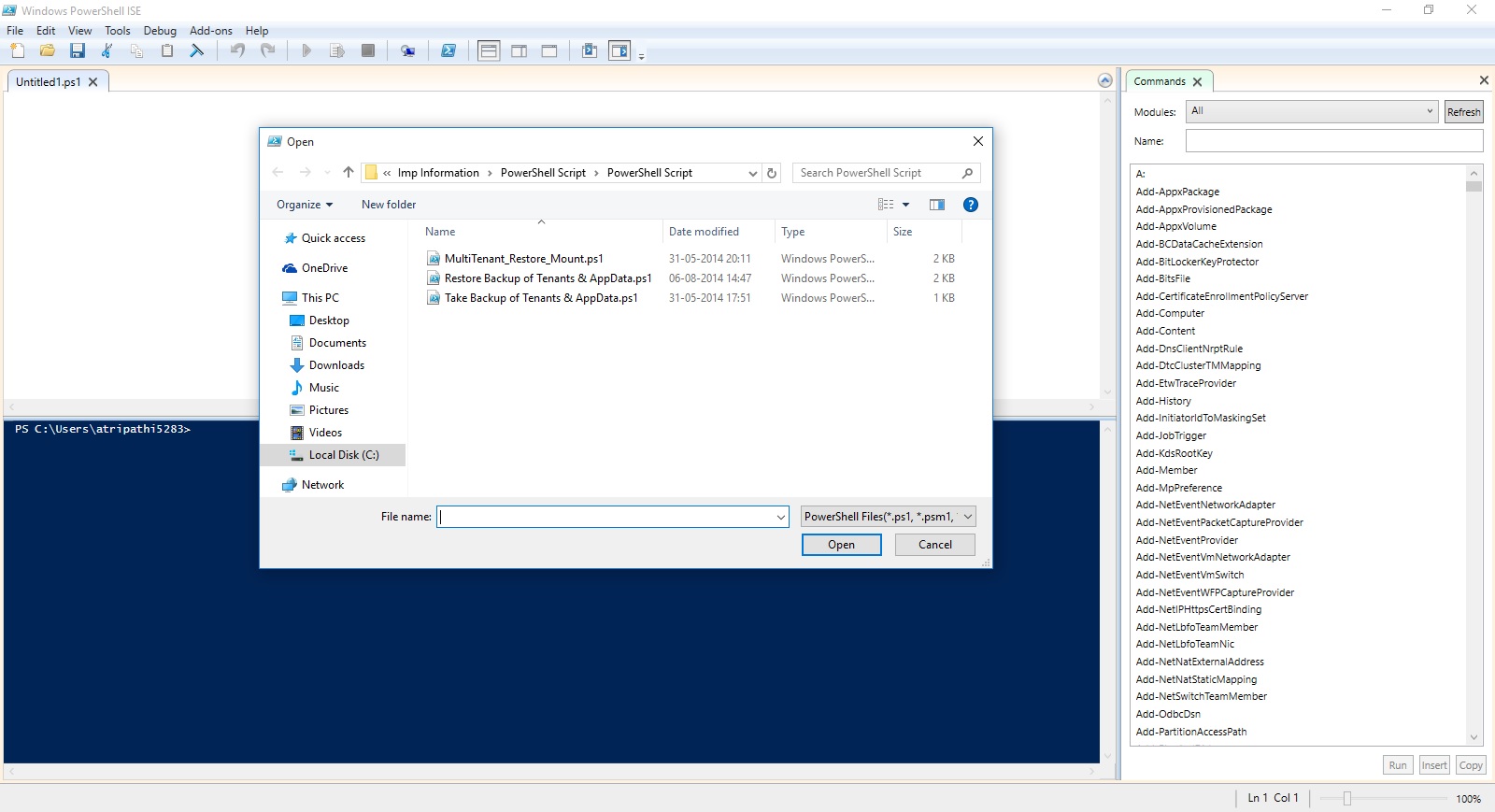
How do I run my scripts?
To run a PowerShell script that you already have, you enter in a PowerShell window either:
The full path (folder and file name) of the script, like so: c:\powershell\myscript.ps1
Or
If your script is in the current directory the console is looking at, use a period and then a backslash, like this: .\myscrip.ps1
Other than this, there is nothing special needed for creating a script in PowerShell. You can simply add the commands you like.
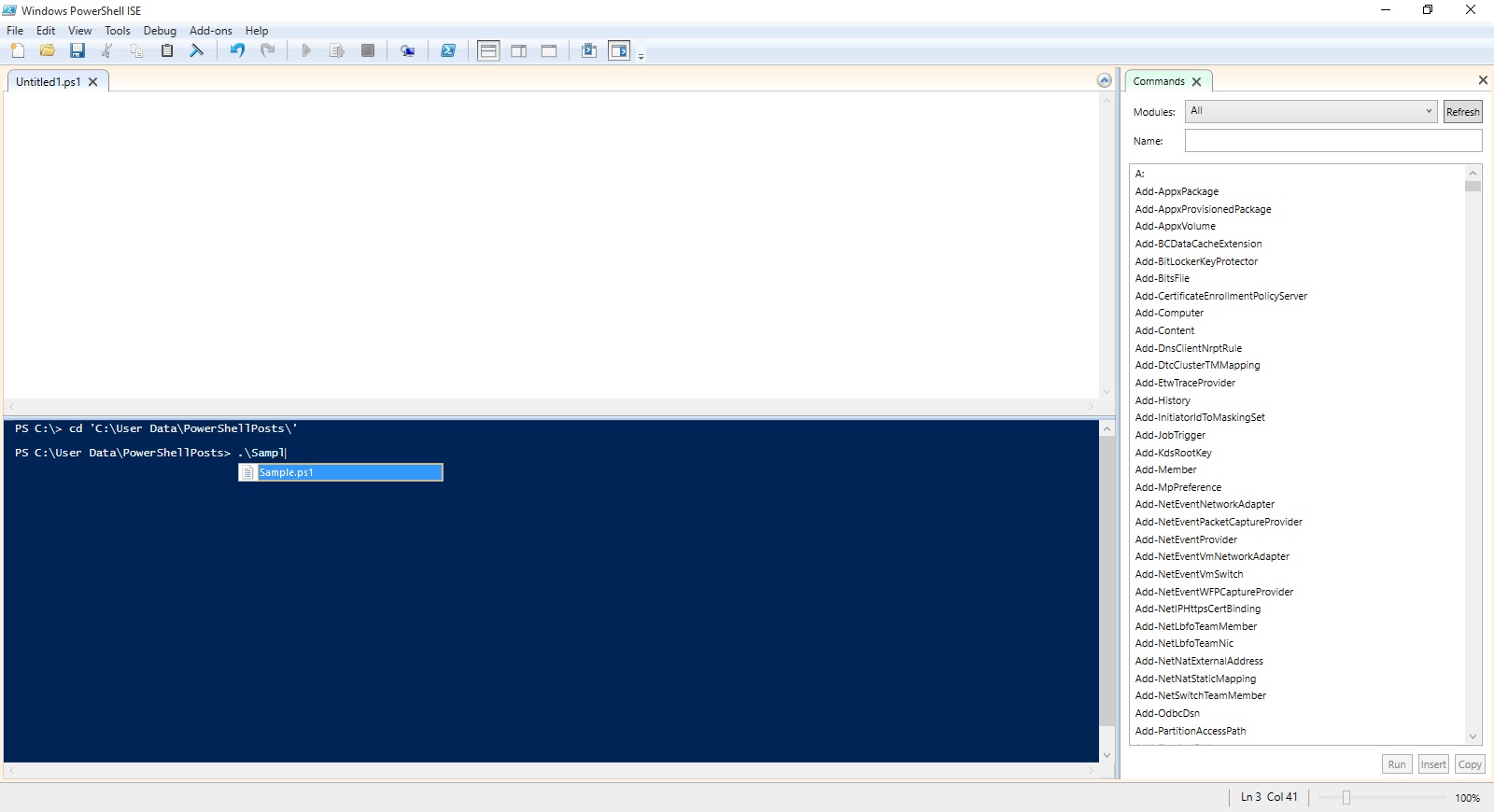
How do I define Variables?
In PowerShell, variables always have a dollar sign ($) prefixed before them.
Let us declare few variables right now:
$name = 'Ashwini'
$anynumber = 111074
$location = 'Ghaziabad'
$listofnumbers = 15,20,35,40

If I want to define a variable with text as its value, I will require to add a single quote on either side of the text value.
Let’s say we want to find out the total number of cmdlets available on the system, we can use:
(get-command).count
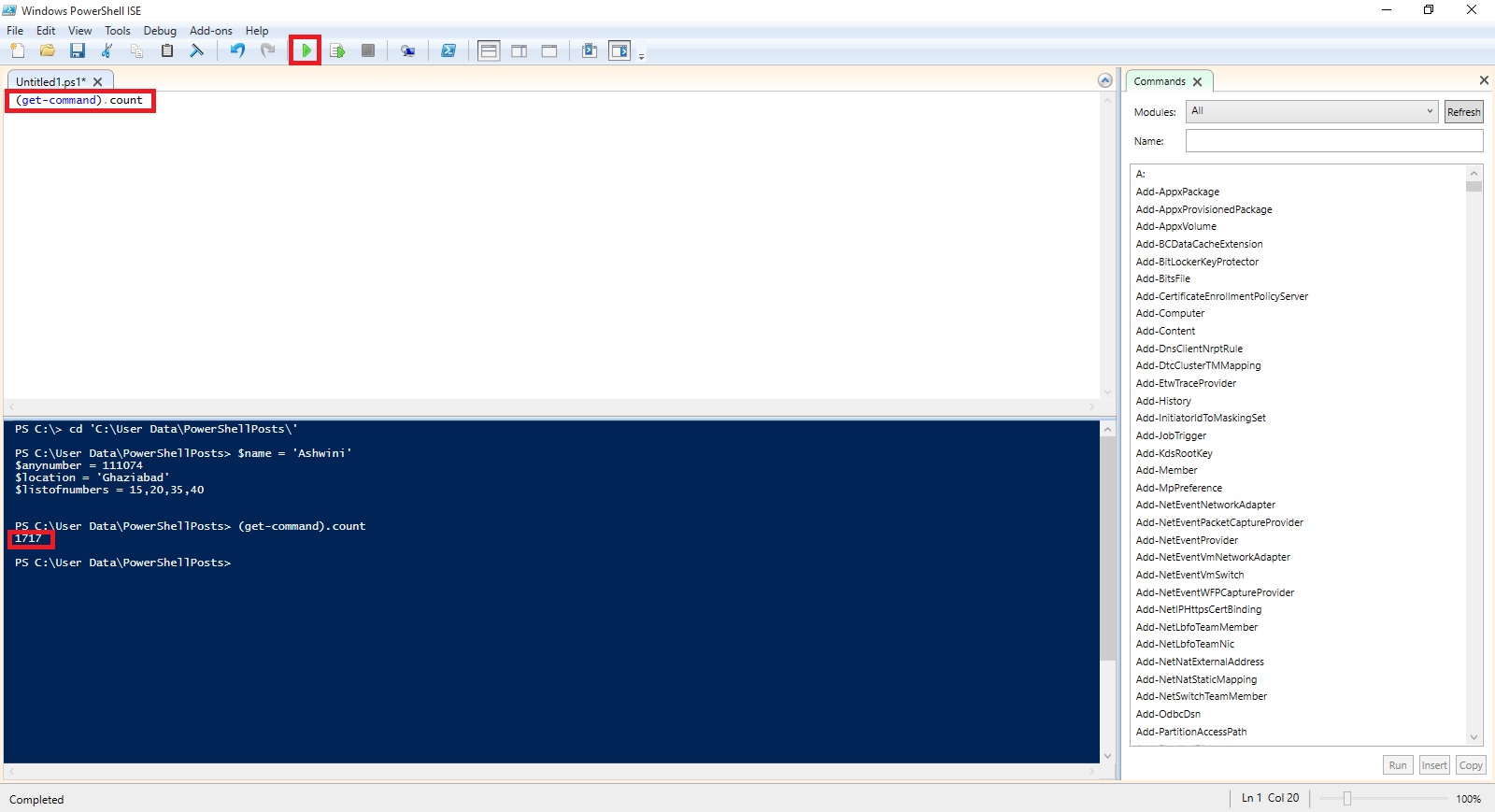
Let's declare a variable to store that count in. We’ll call it
$numbersofcmdlets
We will store output in this variable of the (get-command).count .
$numbersofcmdlets = (get-command).count
Now we can use this variable as part of something else.
For a simple example, let's look at the Write-Host cmdlet, which simply writes text to the screen of the machine hosting the PowerShell session. Write-Host has a lots of capabilities, but in its simplest form, you can just say:
Write-Host "Dynamics Nav Blog Site by Ashwini Tripathi"
You can integrate variables with Write-Host. You just call them with the dollar sign notation and work them right into your text.
For example, I can say:
Write-Host "There are $numbersofcmdlets commands available for use on this system."
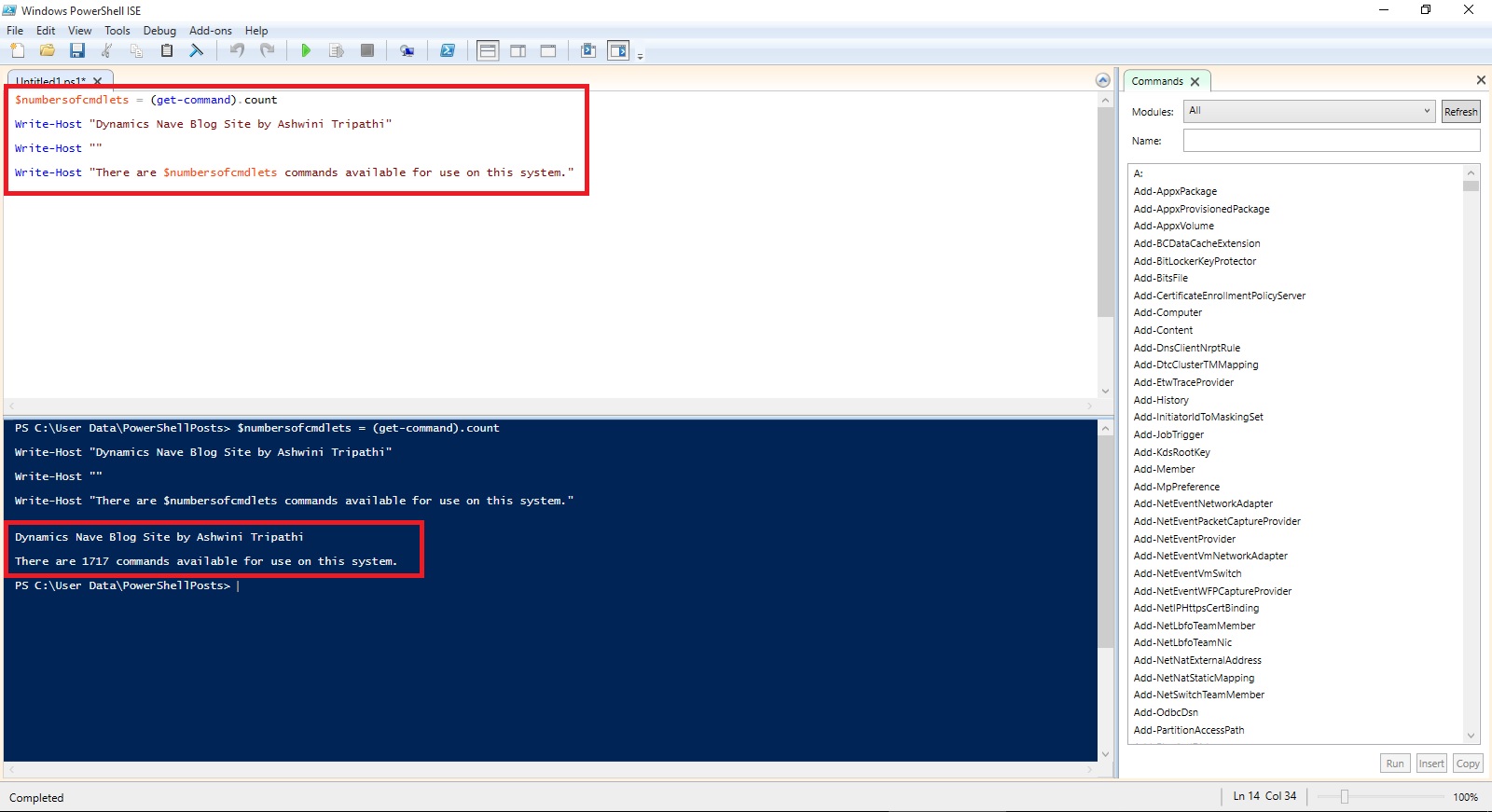
I will come up with more stuffs in my upcoming posts.
Till then keep practicing and stay tuned for more details.
No comments:
Post a Comment