This cumulative update includes all hotfixes and regulatory features that have been released for Microsoft Dynamics NAV 2016, including hotfixes and regulatory features that were released in previous cumulative updates.
This cumulative update replaces previously released cumulative updates. You should always install the latest cumulative update.
It may be necessary to update your license after implementing this hotfix to gain access to new objects included in this or a previous cumulative update (this only applies to customer licenses).
For a list of cumulative updates released for Microsoft Dynamics NAV 2016, see released cumulative updates for Microsoft Dynamics NAV 2016 (https://support.microsoft.com/kb/3108728/ ) . Cumulative updates are intended for new and existing customers who are running Microsoft Dynamics NAV 2016.
For more details see below link, Partner/Customer Source required.
https://mbs2.microsoft.com/Knowledgebase/kbdisplay.aspx?scid=kb,en-us,3182131
Dynamics Nav Tips From Ashwini Tripathi
Sunday, 7 August 2016
Cumulative Update 22 for Microsoft Dynamics NAV 2015 (Build 46580)- Released in Aug 2016
This cumulative update includes all hotfixes and regulatory features that have been released for Microsoft Dynamics NAV 2015, including hotfixes and regulatory features that were released in previous cumulative updates.
Note You must convert the database if you are upgrading to this cumulative update from a cumulative update earlier than cumulative update 9 (build 41779). For more information, see Converting a Database (https://msdn.microsoft.com/en-us/library/dn271650(v=nav.80).aspx) in Help for Microsoft Dynamics NAV.
This cumulative update replaces previously released cumulative updates. You should always install the latest cumulative update.
It may be necessary to update your license after implementing this hotfix to gain access to new objects included in this or a previous cumulative update (this only applies to customer licenses).
For a list of cumulative updates released for Microsoft Dynamics NAV 2015, see released cumulative updates for Microsoft Dynamics NAV 2015 (https://support.microsoft.com/kb/3014609/ ) . Cumulative updates are intended for new and existing customers who are running Microsoft Dynamics NAV 2015.
For more details see below link, Partner/Customer Source required.
https://mbs2.microsoft.com/Knowledgebase/kbdisplay.aspx?scid=kb,en-us,3182130
Note You must convert the database if you are upgrading to this cumulative update from a cumulative update earlier than cumulative update 9 (build 41779). For more information, see Converting a Database (https://msdn.microsoft.com/en-us/library/dn271650(v=nav.80).aspx) in Help for Microsoft Dynamics NAV.
This cumulative update replaces previously released cumulative updates. You should always install the latest cumulative update.
It may be necessary to update your license after implementing this hotfix to gain access to new objects included in this or a previous cumulative update (this only applies to customer licenses).
For a list of cumulative updates released for Microsoft Dynamics NAV 2015, see released cumulative updates for Microsoft Dynamics NAV 2015 (https://support.microsoft.com/kb/3014609/ ) . Cumulative updates are intended for new and existing customers who are running Microsoft Dynamics NAV 2015.
For more details see below link, Partner/Customer Source required.
https://mbs2.microsoft.com/Knowledgebase/kbdisplay.aspx?scid=kb,en-us,3182130
Labels:
2015,
22,
Cumulative,
Cumulative Updates,
Dynamics,
Information,
Microsoft,
MS,
Nav,
Navision,
Update
Cumulative Update 34 for Microsoft Dynamics NAV 2013 R2 (Build 46577)- Released in Aug 2016
This cumulative update includes all hotfixes and regulatory features that have been released for Microsoft Dynamics NAV 2013 R2, including hotfixes and regulatory features that were released in previous cumulative updates.
This Cumulative Update replaces previously released cumulative updates. You should always install the latest cumulative update.
Note Implementing this cumulative update will require a database upgrade.
Licenses versioning
Microsoft Dynamics NAV 2013 R2 cumulative updates and license key versioning:
More details is made available in the October 2014 release of the Microsoft Dynamics Perpetual Licensing Guide.
It may be necessary to update your license after implementing this hotfix to gain access to new objects included in this or a previous cumulative update (this only applies to customer licenses).
For a list of cumulative updates released for Microsoft Dynamics NAV 2013 R2, see released cumulative updates for Microsoft Dynamics NAV 2013 R2 (https://support.microsoft.com/kb/2914930/ ) . For a complete list of all hotfixes released in cumulative updates for Microsoft Dynamics NAV 2013 R2, view the following CustomerSource and PartnerSource pages:
Cumulative updates are intended for new and existing customers who are running Microsoft Dynamics NAV 2013 R2.
For more details see below link Partner/Customer Source required.
https://mbs2.microsoft.com/Knowledgebase/kbdisplay.aspx?scid=kb,en-us,3182128
This Cumulative Update replaces previously released cumulative updates. You should always install the latest cumulative update.
Note Implementing this cumulative update will require a database upgrade.
Licenses versioning
Microsoft Dynamics NAV 2013 R2 cumulative updates and license key versioning:
- Microsoft Dynamics NAV 2013 R2 license keys are backward compatible with Microsoft Dynamics NAV 2013 instances.
- Microsoft Dynamics NAV 2013 license keys may not be used with Microsoft Dynamics NAV 2013 R2 instances. Microsoft Dynamics NAV 2013 license keys will not work with Microsoft Dynamics NAV 2013 R2 CU10 (or later) instances.
- Microsoft Dynamics NAV 2013 and Microsoft Dynamics NAV 2013 R2 license keys are not forward compatible with Microsoft Dynamics NAV 2015 instances.
More details is made available in the October 2014 release of the Microsoft Dynamics Perpetual Licensing Guide.
It may be necessary to update your license after implementing this hotfix to gain access to new objects included in this or a previous cumulative update (this only applies to customer licenses).
For a list of cumulative updates released for Microsoft Dynamics NAV 2013 R2, see released cumulative updates for Microsoft Dynamics NAV 2013 R2 (https://support.microsoft.com/kb/2914930/ ) . For a complete list of all hotfixes released in cumulative updates for Microsoft Dynamics NAV 2013 R2, view the following CustomerSource and PartnerSource pages:
CustomerSource
Overview of Released Application Hotfixes for Microsoft Dynamics NAV 2013 R2 (https://mbs.microsoft.com/customersource/Global/NAV/downloads/hot-fixes/NAV2013R2AppHotfixOverview)
Overview of Released Platform Hotfixes for Microsoft Dynamics NAV 2013 R2 (https://mbs.microsoft.com/customersource/Global/NAV/downloads/hot-fixes/NAV2013R2PlatformHotfixOverview)
PartnerSource
Overview of Released Application Hotfixes for Microsoft Dynamics NAV 2013 R2 (https://mbs.microsoft.com/partnersource/global/deployment/downloads/hot-fixes/NAV2013R2AppHotfixOverview)
Overview of Released Platform Hotfixes for Microsoft Dynamics NAV 2013 R2 (https://mbs.microsoft.com/partnersource/global/deployment/downloads/hot-fixes/NAV2013R2PlatformHotfixOverview)
Cumulative updates are intended for new and existing customers who are running Microsoft Dynamics NAV 2013 R2.
For more details see below link Partner/Customer Source required.
https://mbs2.microsoft.com/Knowledgebase/kbdisplay.aspx?scid=kb,en-us,3182128
Labels:
2013 R2,
34,
Cumulative,
Cumulative Updates,
Dynamics,
Information,
Microsoft,
MS,
Nav,
Navision,
Update
Cumulative Update 41 for Microsoft Dynamics NAV 2013 (Build 46576)- Released in Aug 2016
This cumulative update includes all hotfixes and regulatory features that have been released for Microsoft Dynamics NAV 2013, including hotfixes and regulatory features that were released in previous cumulative updates.
This cumulative update replaces previously released cumulative updates. You should always install the latest cumulative update.
It may be necessary to update your license after implementing this hotfix to gain access to new objects included in this or a previous cumulative update (this only applies to customer licenses).
For a list of cumulative updates released for Microsoft Dynamics NAV 2013, see released cumulative updates for Microsoft Dynamics NAV 2013 (https://support.microsoft.com/kb/2842257/ ) . For a complete list of all hotfixes released in cumulative updates for Microsoft Dynamics NAV 2013, view the following CustomerSource and PartnerSource pages:
Cumulative updates are intended for new and existing customers who are running Microsoft Dynamics NAV 2013.
For more details see below link Partner/Customer Source is Required.
https://mbs2.microsoft.com/Knowledgebase/kbdisplay.aspx?scid=kb,en-us,3182126
This cumulative update replaces previously released cumulative updates. You should always install the latest cumulative update.
It may be necessary to update your license after implementing this hotfix to gain access to new objects included in this or a previous cumulative update (this only applies to customer licenses).
For a list of cumulative updates released for Microsoft Dynamics NAV 2013, see released cumulative updates for Microsoft Dynamics NAV 2013 (https://support.microsoft.com/kb/2842257/ ) . For a complete list of all hotfixes released in cumulative updates for Microsoft Dynamics NAV 2013, view the following CustomerSource and PartnerSource pages:
CustomerSource
Overview of Released Application Hotfixes for Microsoft Dynamics NAV 2013 (https://mbs.microsoft.com/customersource/Global/NAV/downloads/hot-fixes/NAV2013AppHotfixOverview)
Overview of Released Platform Hotfixes for Microsoft Dynamics NAV 2013 (https://mbs.microsoft.com/customersource/Global/NAV/downloads/hot-fixes/NAV2013PlatformHotfixOverview)
PartnerSource
Overview of Released Application Hotfixes for Microsoft Dynamics NAV 2013 (https://mbs.microsoft.com/partnersource/global/deployment/downloads/hot-fixes/NAV2013AppHotfixOverview)
Overview of Released Platform Hotfixes for Microsoft Dynamics NAV 2013 (https://mbs.microsoft.com/partnersource/global/deployment/downloads/hot-fixes/NAV2013PlatformHotfixOverview)
Cumulative updates are intended for new and existing customers who are running Microsoft Dynamics NAV 2013.
For more details see below link Partner/Customer Source is Required.
https://mbs2.microsoft.com/Knowledgebase/kbdisplay.aspx?scid=kb,en-us,3182126
Labels:
2013,
41,
Cumulative,
Cumulative Updates,
Dynamics,
Information,
Microsoft,
MS,
Navision,
Update
Wednesday, 3 August 2016
Save General Journals as Standard Journal in Navision
Do you Know you can save the General Journal as Standard Journal and retrive edit and post it later.
Many of time we pass entries of same Nature, Like Rent, Salary, Bills etc.. just an example you can decide upon which entries you post frequently and club it as Standard Journal to save your time.
You can create once and retrive it every month or when ever required and Post it in future/later.This can serve you as template for future use.
Let us see how we can use this feature.

Open your General Journal.
Make entries which you do oftenly. Don't put Postng Date & Document No. Complete your all entries.
Next we will save this as Standard Journal for future use.
From Action choose Save as Standard Journal.

Give Code & Name for your Journal Template.
If Amounts are fixed every time you can enter them too and while Save choose Save Amount.
No Let us review the entry that we saved.
From Action Choose Get Standard Journal.
This will display you all Saved Standard General Journals.

Select the required Journal Code and Click on Edit.

This is what is Saved in your Standard Journal.
Let use return to the Standard Journal List.
Select desired/ earlier saved Std. Journal and Click on OK.

Confirmation of Std. Journal retrived and Journals created in General Journal Page.
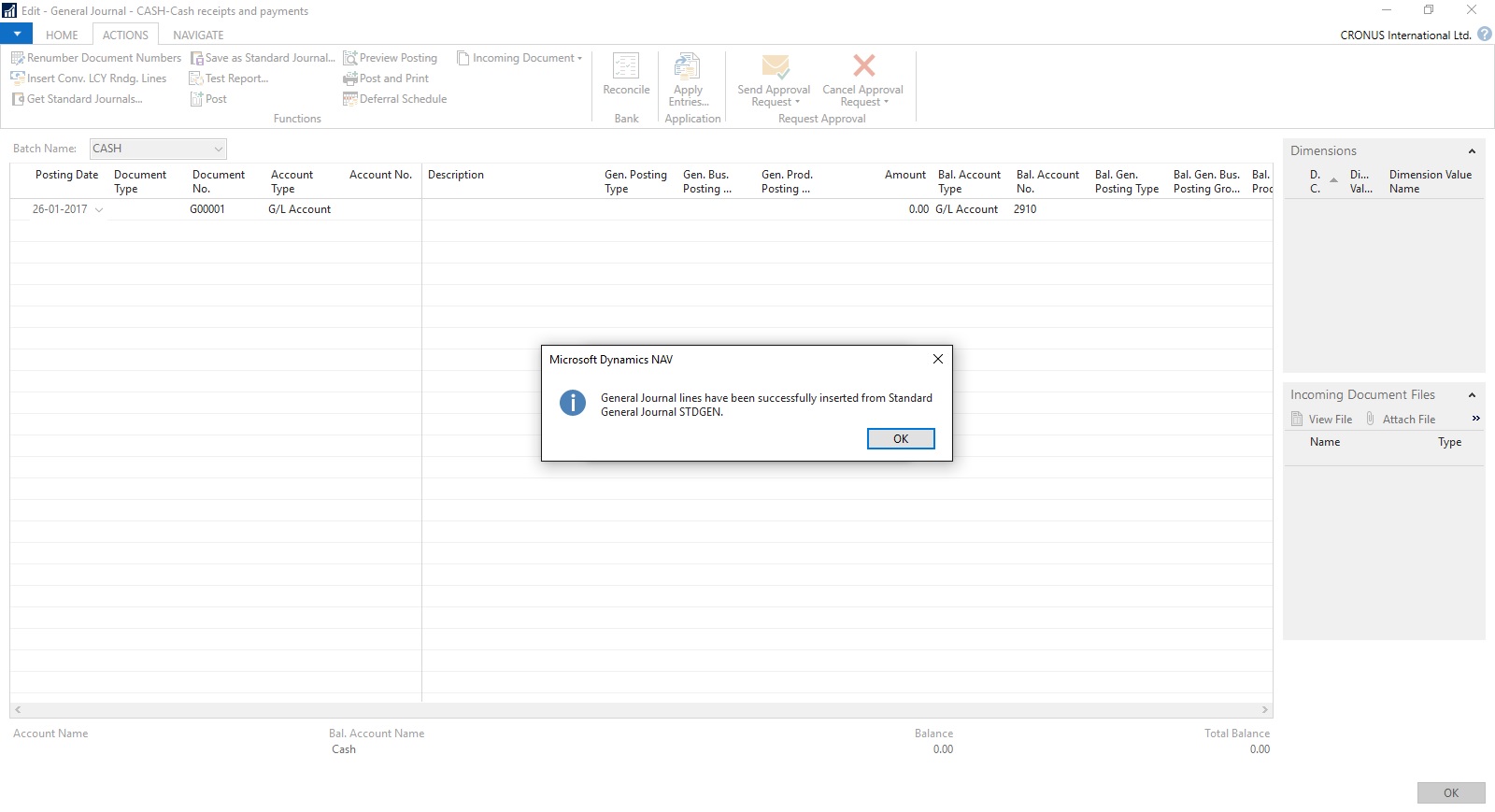
Your General Journal gets populated with values you saved to Std. Journal.
Have you Noticed, Posting Date as your Work Date and Next Document No. from your assigned No. Series is populated Automatically.

Fill the Amount and any other required fields and Post the Journal.
Next time when again you wish to post similar entries just retrive it and continue.
Thats all for todays Post, What you are waiting for give it a try.
I will comeup with more details in my upcoming Posts, till then keep exploring and Learning.
Many of time we pass entries of same Nature, Like Rent, Salary, Bills etc.. just an example you can decide upon which entries you post frequently and club it as Standard Journal to save your time.
You can create once and retrive it every month or when ever required and Post it in future/later.This can serve you as template for future use.
Let us see how we can use this feature.

Open your General Journal.
Make entries which you do oftenly. Don't put Postng Date & Document No. Complete your all entries.
Next we will save this as Standard Journal for future use.
From Action choose Save as Standard Journal.

Give Code & Name for your Journal Template.
If Amounts are fixed every time you can enter them too and while Save choose Save Amount.
No Let us review the entry that we saved.
From Action Choose Get Standard Journal.
This will display you all Saved Standard General Journals.

Select the required Journal Code and Click on Edit.

This is what is Saved in your Standard Journal.
Let use return to the Standard Journal List.
Select desired/ earlier saved Std. Journal and Click on OK.

Confirmation of Std. Journal retrived and Journals created in General Journal Page.
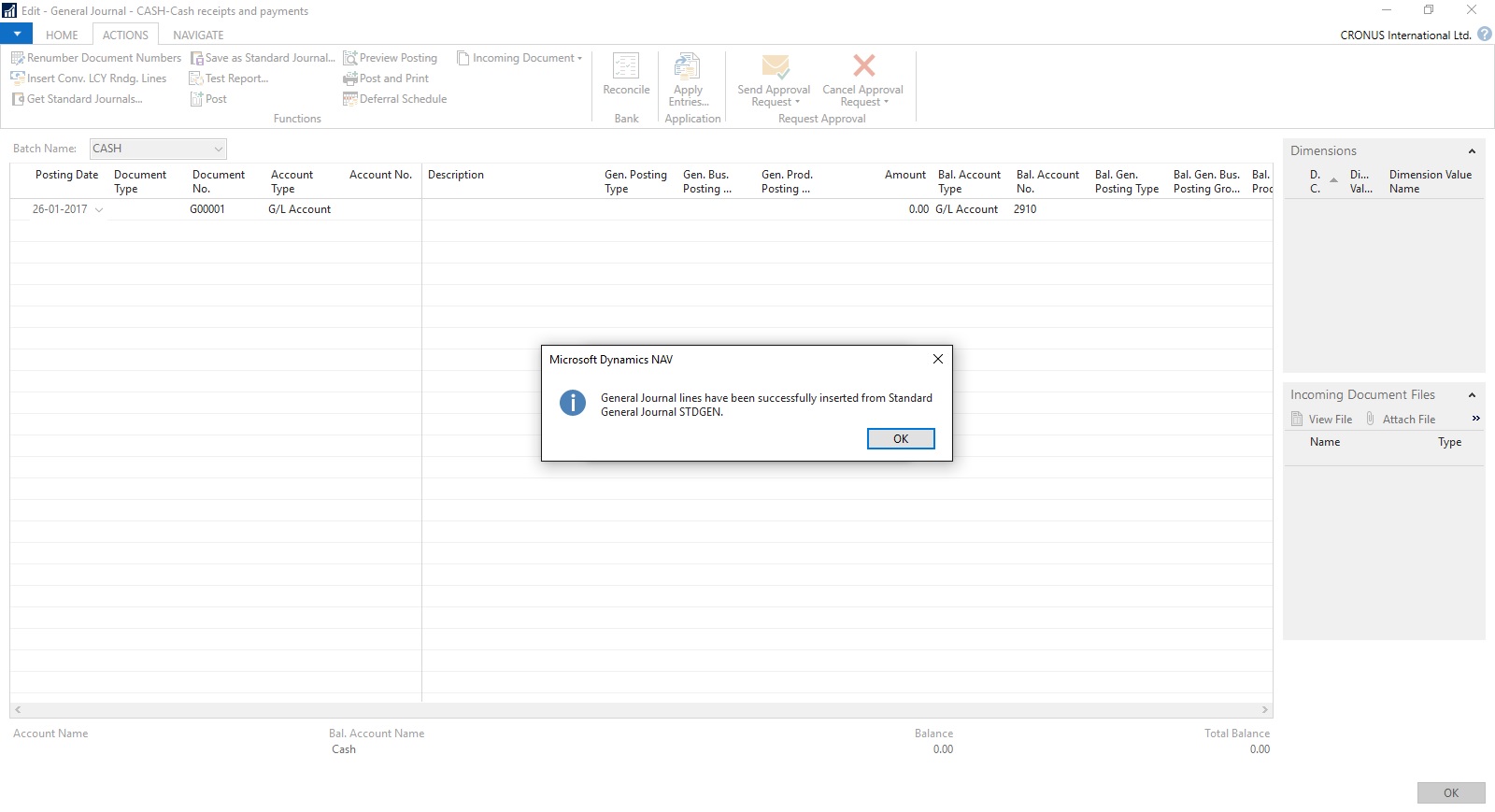
Your General Journal gets populated with values you saved to Std. Journal.
Have you Noticed, Posting Date as your Work Date and Next Document No. from your assigned No. Series is populated Automatically.

Fill the Amount and any other required fields and Post the Journal.
Next time when again you wish to post similar entries just retrive it and continue.
Thats all for todays Post, What you are waiting for give it a try.
I will comeup with more details in my upcoming Posts, till then keep exploring and Learning.
Tuesday, 2 August 2016
Creating Views - to Save Filtered Lists in NAV
Do you Know you can save the Page as View with filters.
Many of time we access to Page and apply same set of Filters to fetch our data. You can save the same for quick retrival of data applying the filters automatically in future access.
You save the Page with Filters as View.
Let us see small example how to achieve it.
First we will open the List Page in my case i am having one customized Customer List.
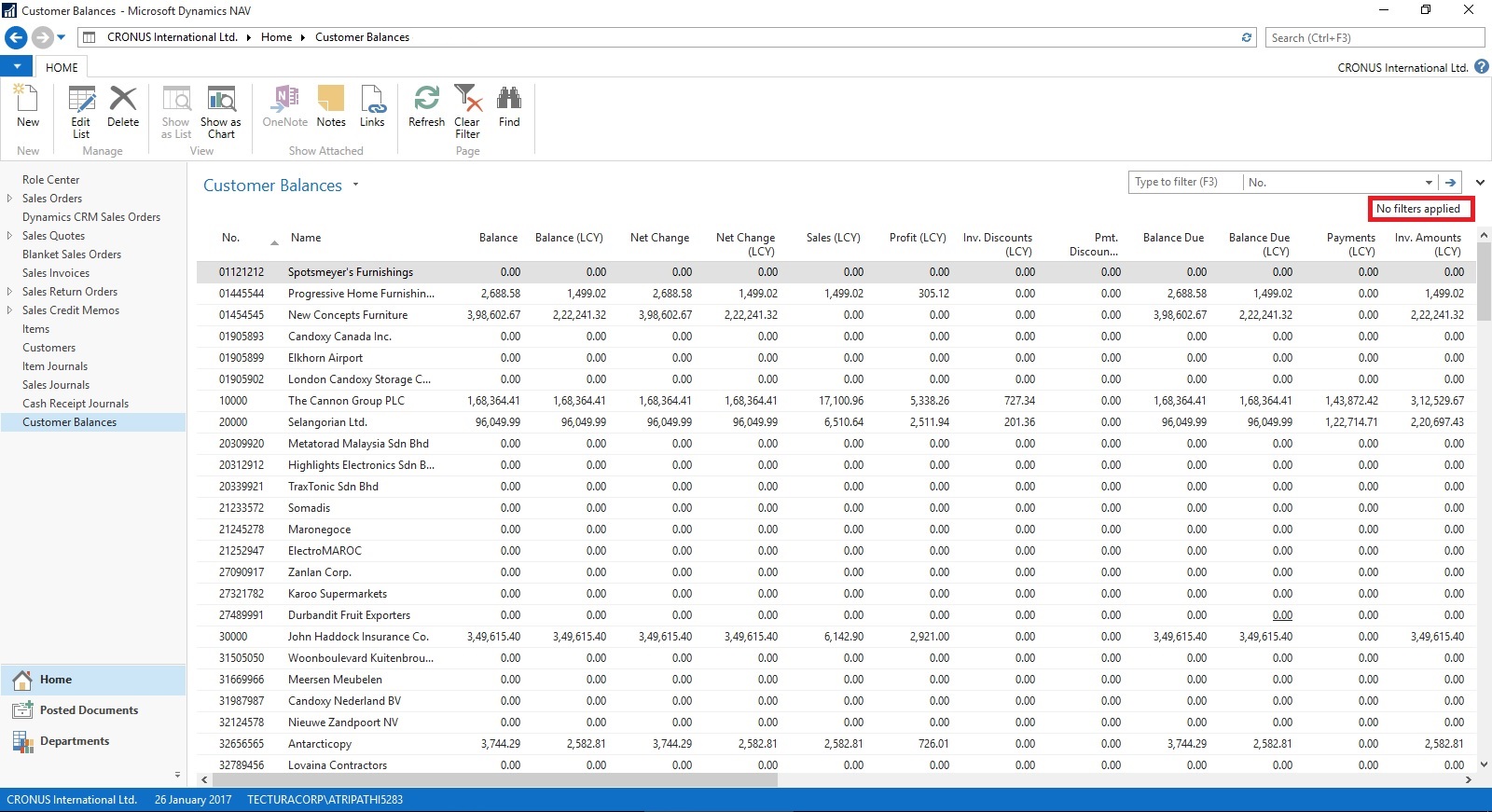
Suppose this is the Page which i use for Balances Retrival each month and on daily basis.
I Enter Filter as Balance > 5000 & Current Month Filter whenever i wish to check balances for my reporting or followup purpose.
For Date Filter i use (-CM..CM) sothat when i open this view next month it takes the appropriate Filter for that month.

Click on the Page Name post applying all the required Filters.
Select Save View as.
Give the Name for the View.
Select the Location to save the View.
On Confirmation respond as Yes.

Your View will be Saved, You can create as much Views as desired using different Filters.

Small and good Feature.
What you are waiting for give it a try.
I will comeup with more information in my upcoming posts, till then keep exploring and learning.
Many of time we access to Page and apply same set of Filters to fetch our data. You can save the same for quick retrival of data applying the filters automatically in future access.
You save the Page with Filters as View.
Let us see small example how to achieve it.
First we will open the List Page in my case i am having one customized Customer List.
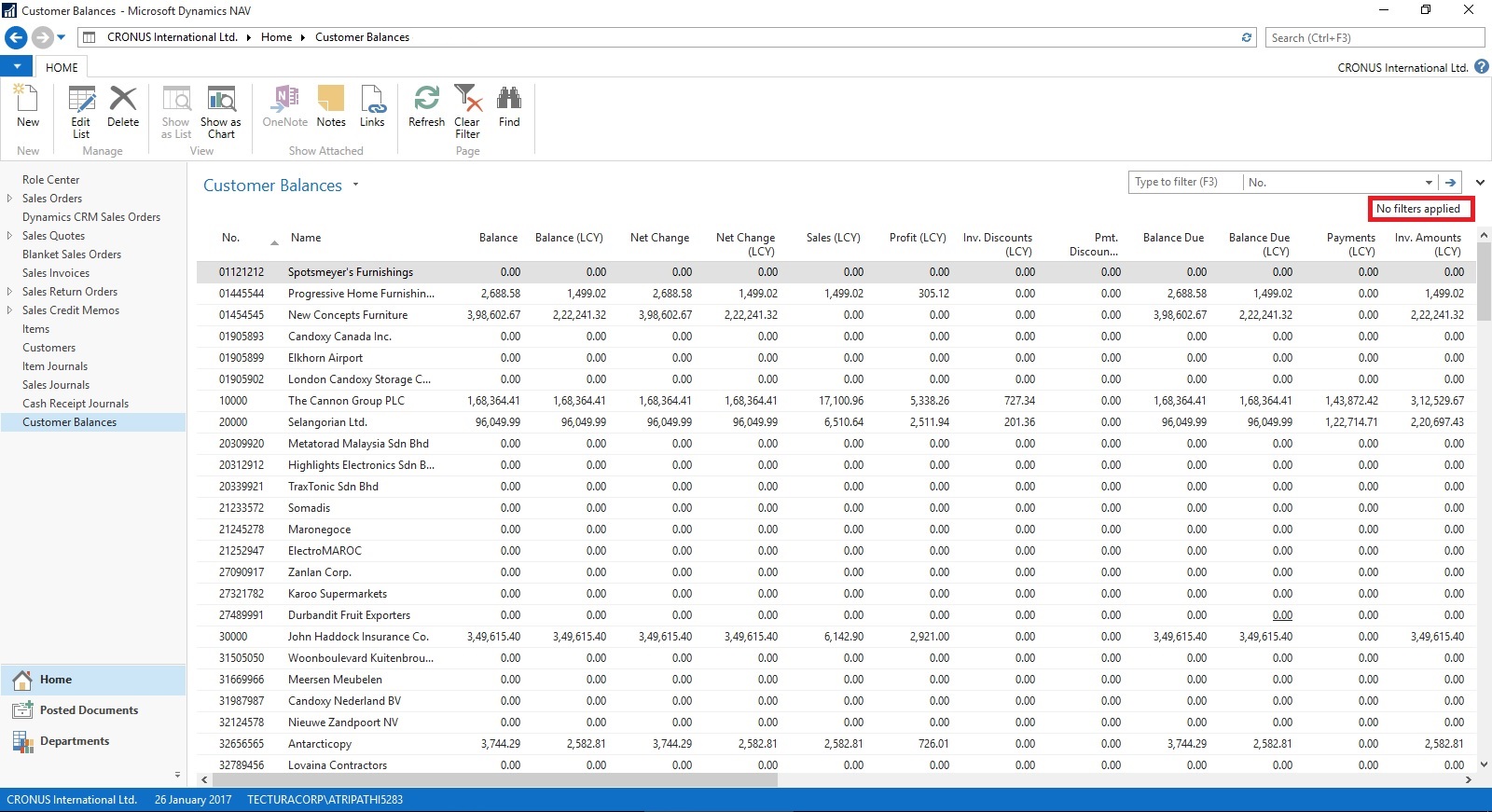
Suppose this is the Page which i use for Balances Retrival each month and on daily basis.
I Enter Filter as Balance > 5000 & Current Month Filter whenever i wish to check balances for my reporting or followup purpose.
For Date Filter i use (-CM..CM) sothat when i open this view next month it takes the appropriate Filter for that month.

Click on the Page Name post applying all the required Filters.
Select Save View as.
Give the Name for the View.
Select the Location to save the View.
On Confirmation respond as Yes.

Your View will be Saved, You can create as much Views as desired using different Filters.

Small and good Feature.
What you are waiting for give it a try.
I will comeup with more information in my upcoming posts, till then keep exploring and learning.
Labels:
2013,
2013 R2,
2015,
2016,
Data,
Development Tips,
Dynamics,
Filter,
How To,
Information,
Microsoft,
MS,
Nav,
Navision,
Page,
Tip amp; Tricks,
View
Subscribe to:
Comments (Atom)