- On the Tools menu, choose Object Designer.
- In Object Designer, choose Report, select the report, and then choose the Design button.
- On the Tools menu, choose Word Layout, and then choose New, and then choose the OK button.
- Save the report object.
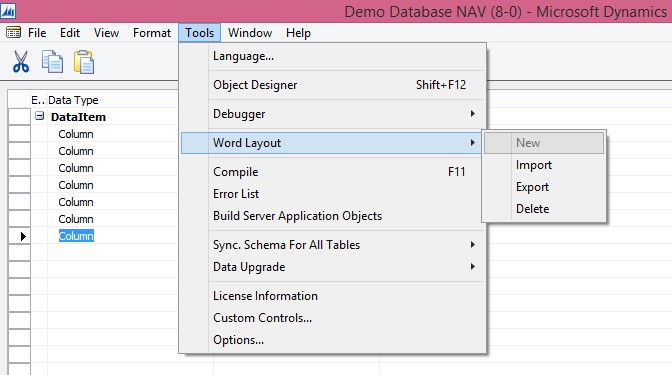
A blank Word report layout is created on the report object. The report layout includes a custom XML part for the current report dataset. You can now design the layout in Word.
A Word report layout determines the content and format of a report when it is viewed and printed from the Microsoft Dynamics NAV client. When you modify a Word report layout, you specify the fields of the report dataset to include on report and how the fields are arranged. You also define the general format of the report, such as text font and size, margins, and background images. You will typically arrange the content of the report by adding tables to the layout.
You insert dataset fields in the layout by using a custom XML part that is automatically generated for the report when you create the Word report layout.
[…] Create a word report layout for a report […]
ReplyDelete