Open your Item List/Card and in the right side of the window Factbox you see Item Attributes.
Today in this post we will see how to define, assign and use it for searching the items.
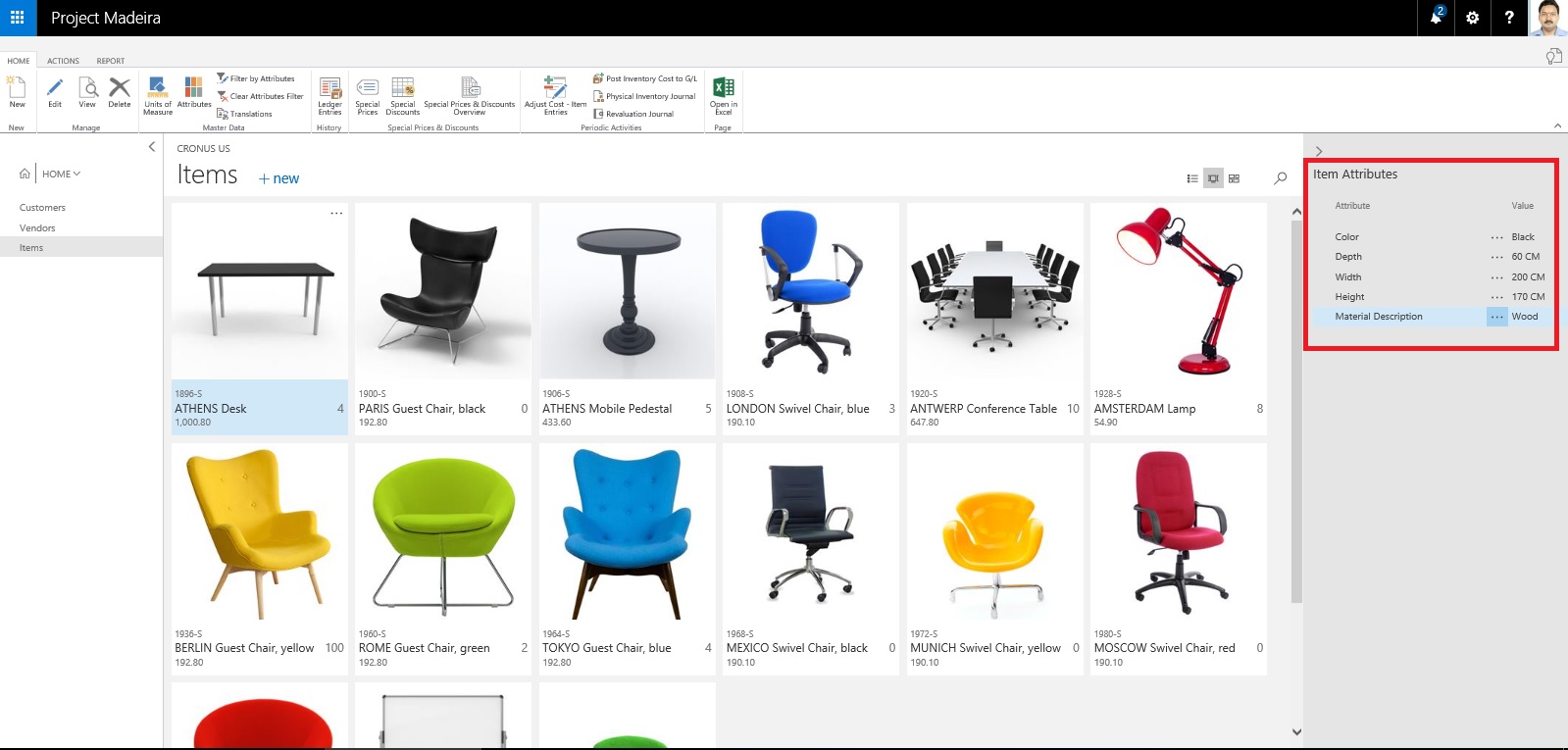
Either from the List Page or Card Page Select Attributes as shown in below screen shot.
From Home or Action Tab Ribbon.
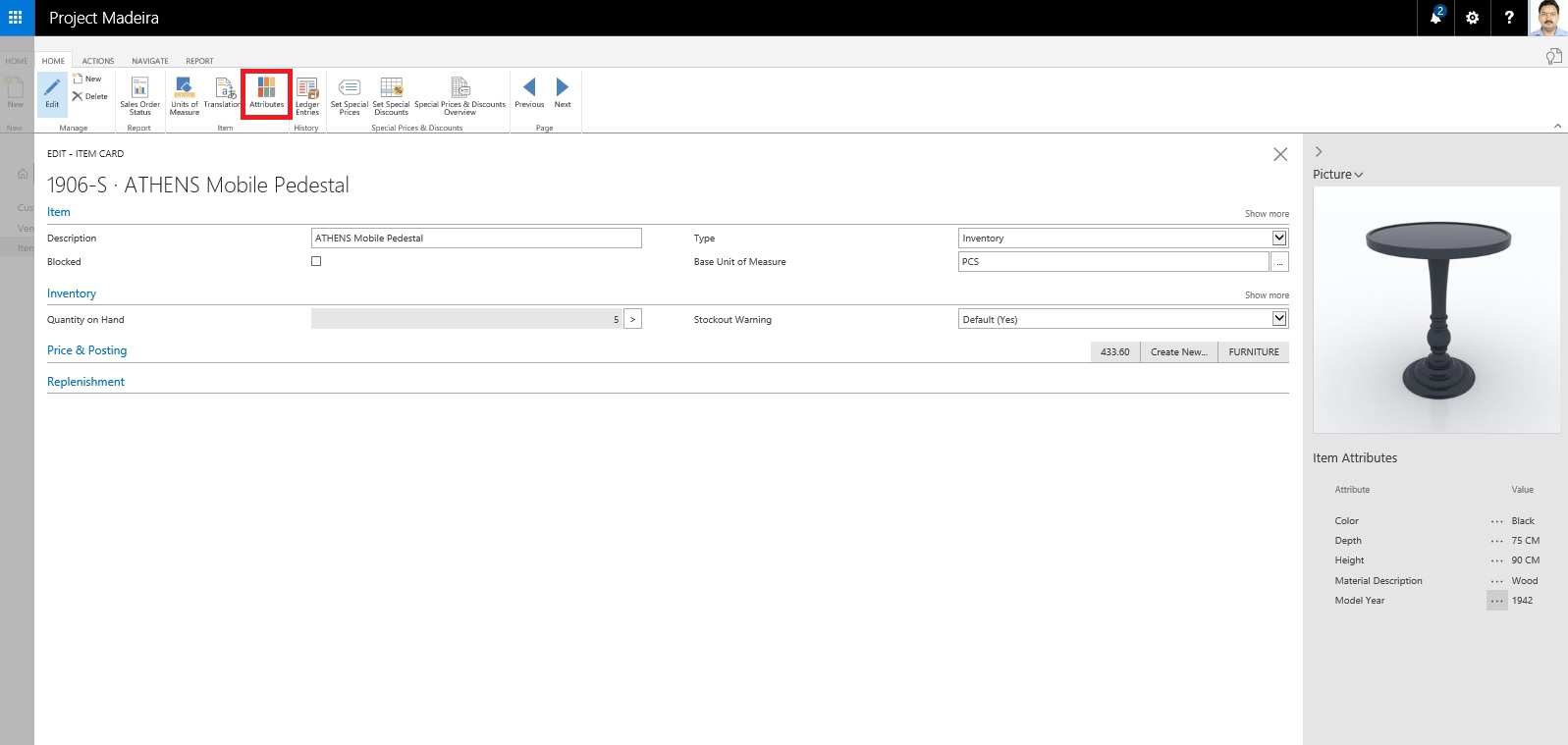
It will show you all the Attributes and their Values assigned to the Item.
You can create New Attribute, Click on +New, a New Line will be inserted to Assign Attribute and its Value.
If you wish to create New Attribute for the Item from the Dropdown List click on +New.
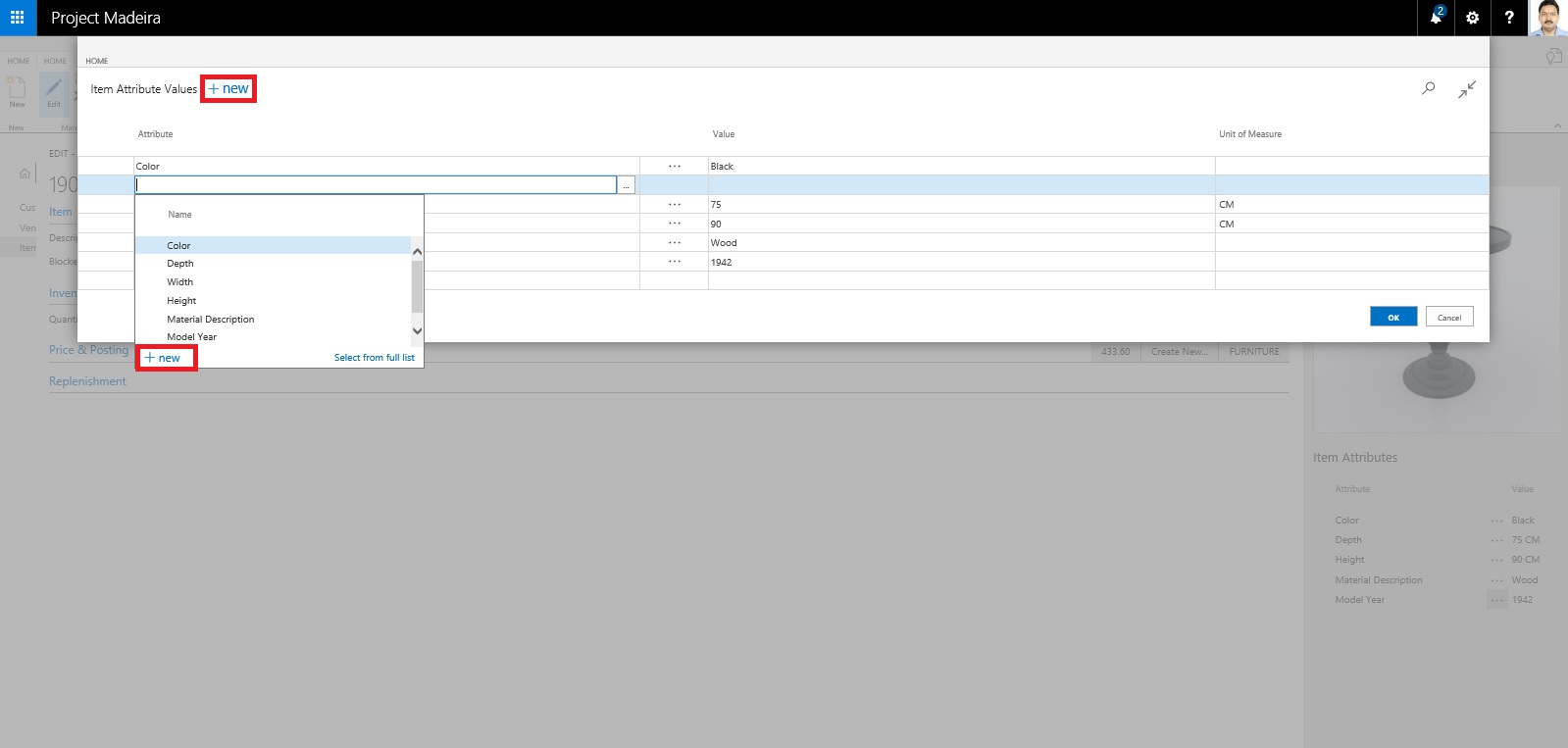
Attribute definition window opens.
Define you New Attribute. Once Attribute is created you need to define available values for the same. In below Screen i have created New Attribute "TopMaterial".
To define applicable values for this Attribute from Ribbon click on Item Attribute Values.
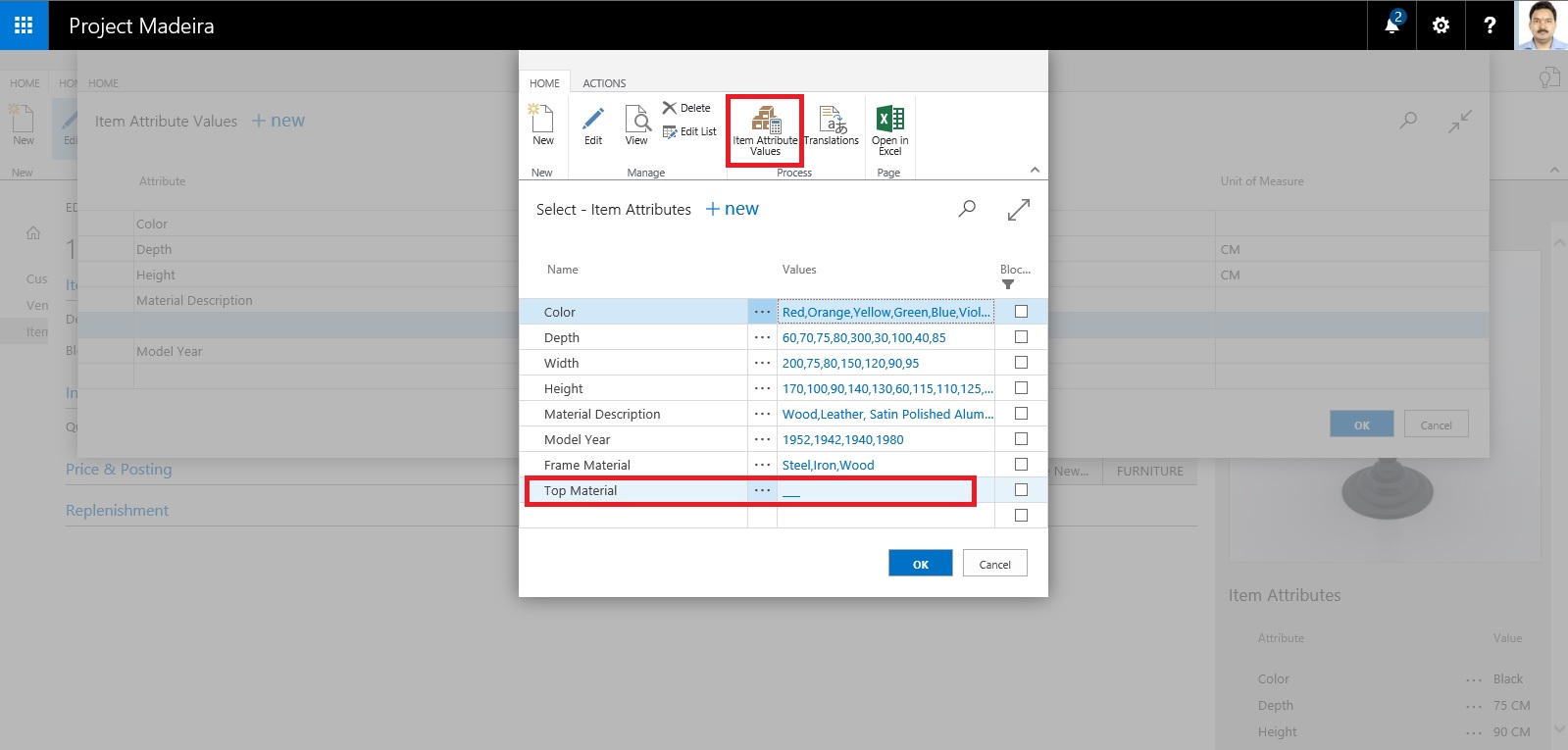
In Value window define all the applicable values and close the window.
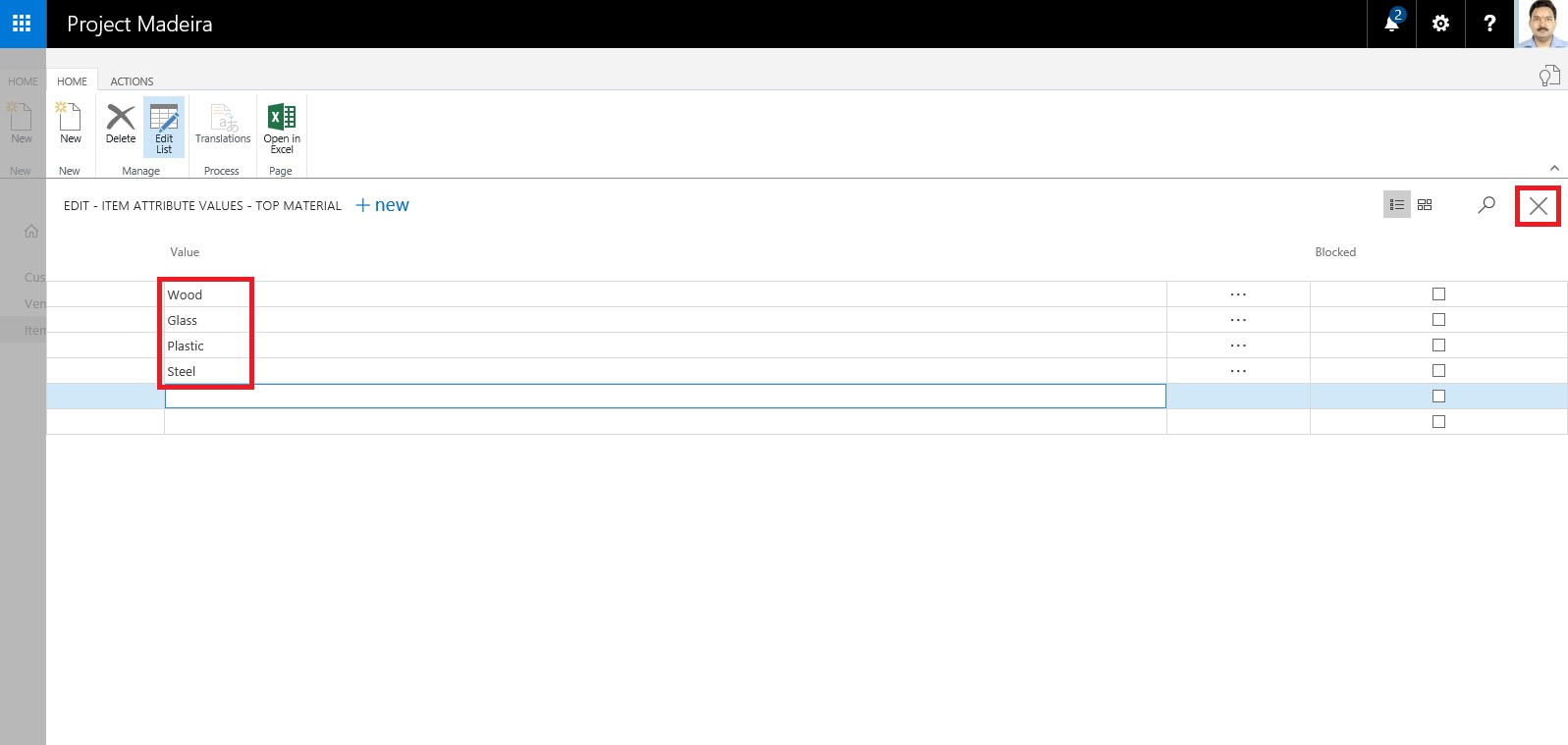
You will be returned to the previous Page and you can see your Attribute and Value defined, just we created in our above steps. Click on OK to return to previous page.
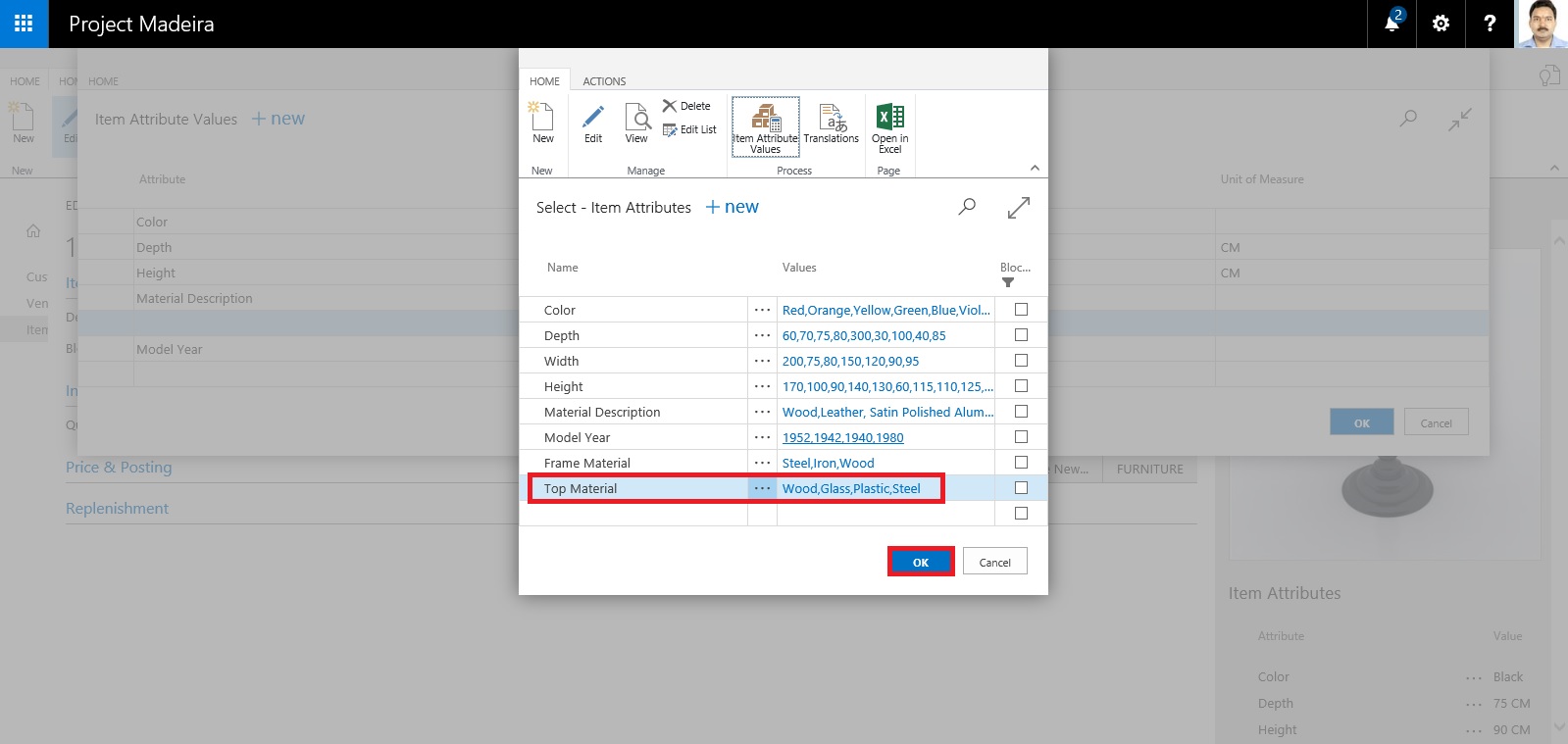
Next we will Assign these Attribute and Values on the Item.
Select the Attribute and Value for the Item as shown in below screen.
After assigning click on OK to close the Page.
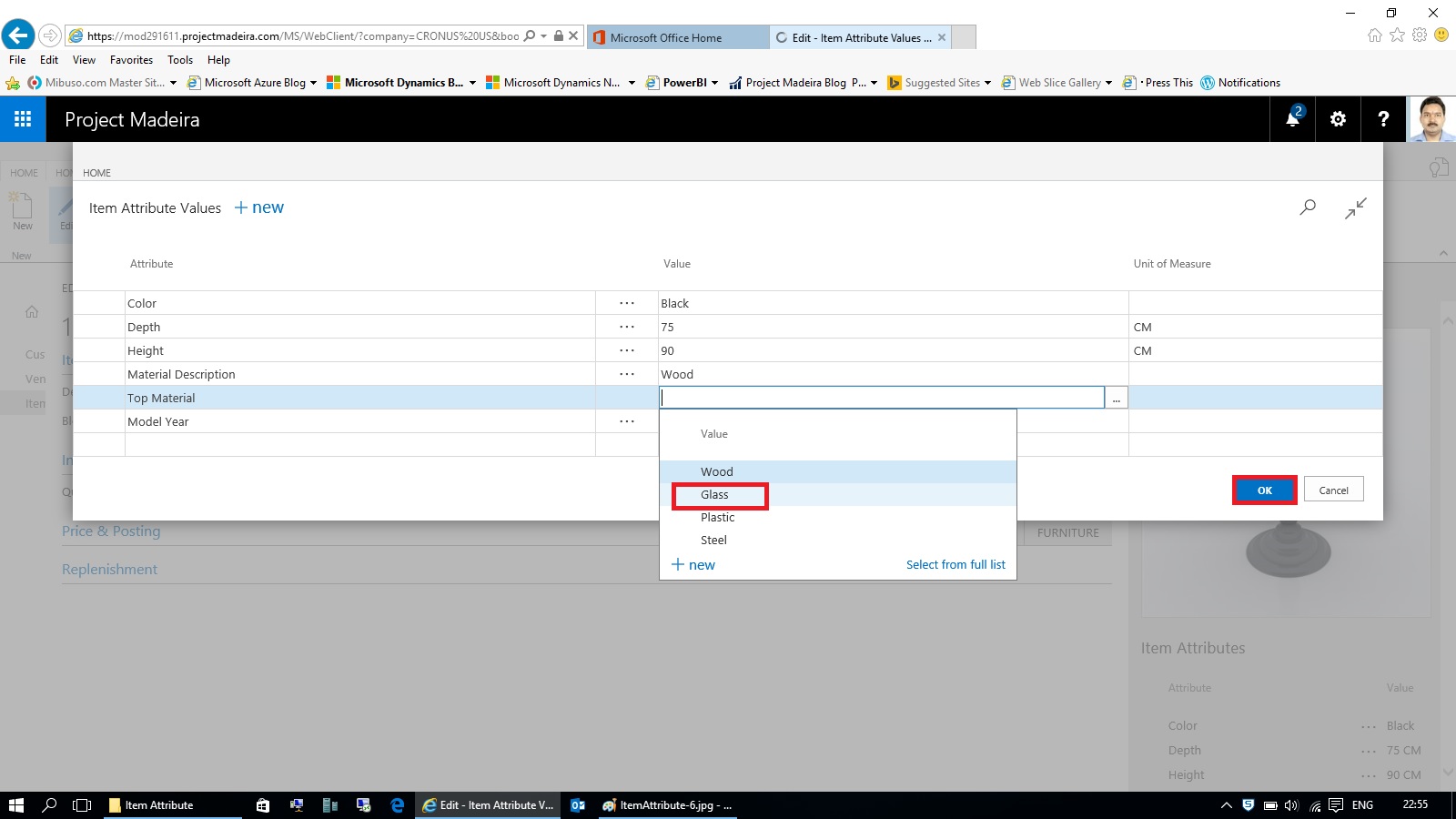
When you return to your Item Card or List Page you will see that your New assigned Attribute and its Value is displayed on Factbox.
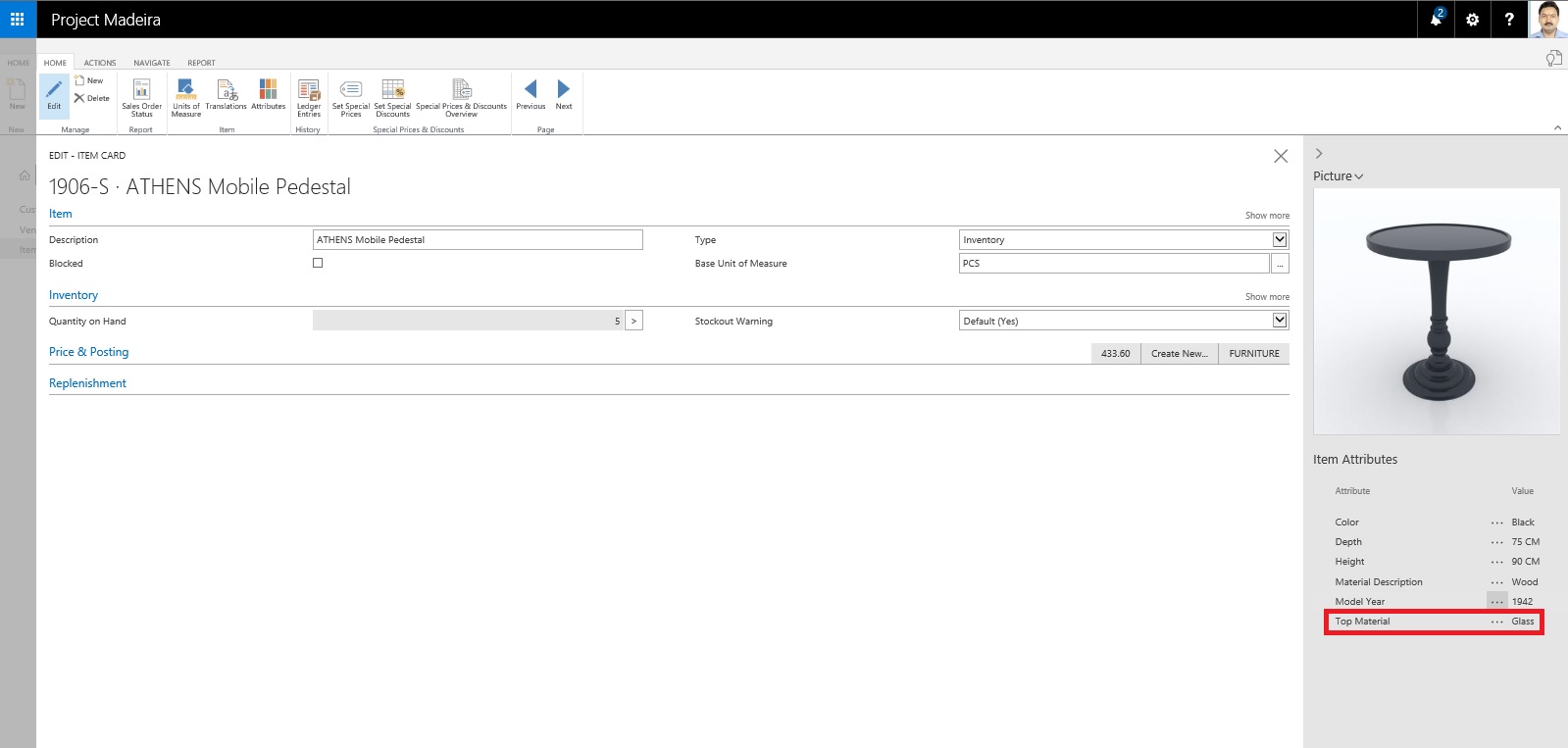
Switch to your Item List Page.
From Ribbon click on Filter on Attribute a Filter window will open.
Select the Attribute and Value for filter that you want to assign.
Click on OK to apply the filter on the page.
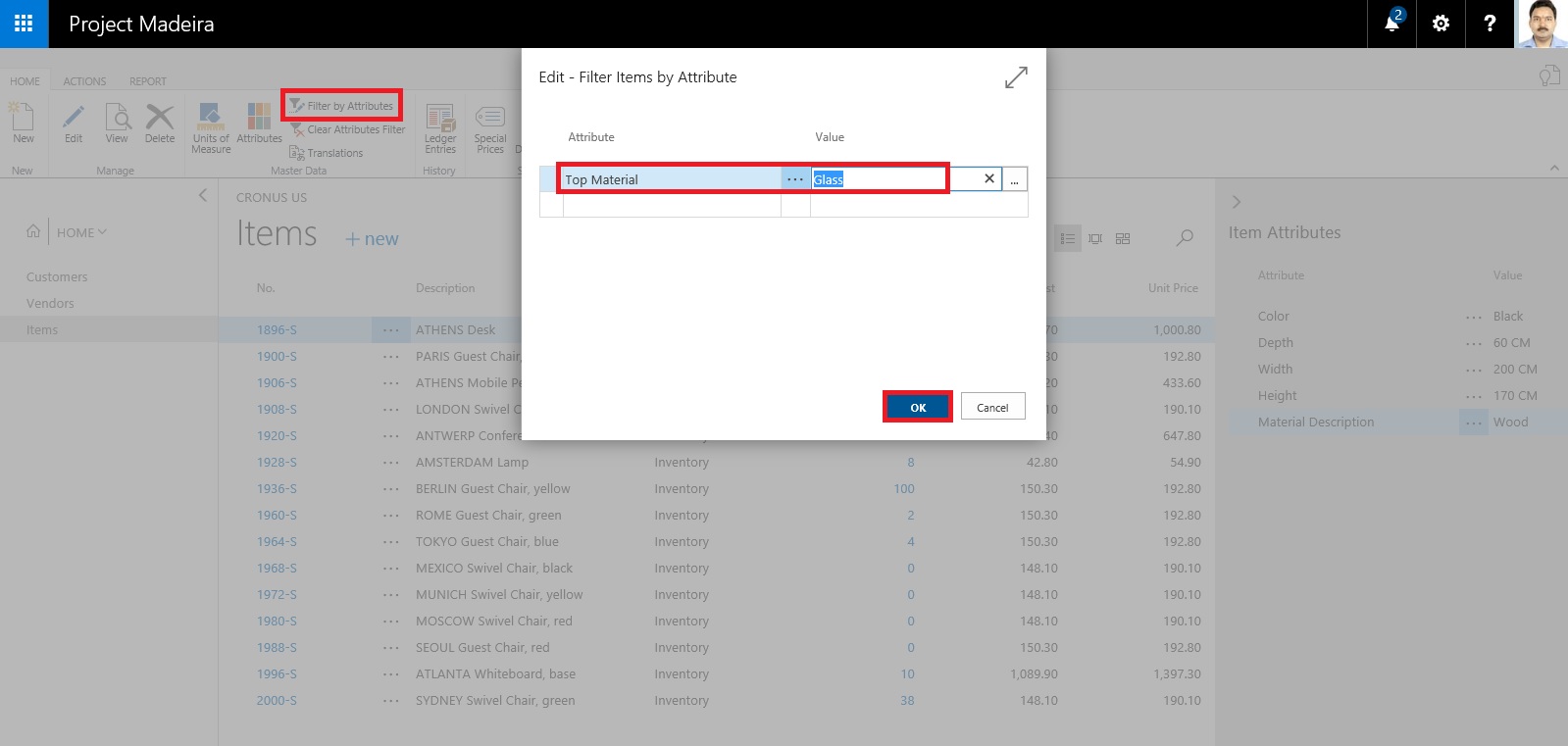
Since we have asigned this Attribute and Value on one Item, It will be filtered and all Items satisfying the filter condition will be displayed.
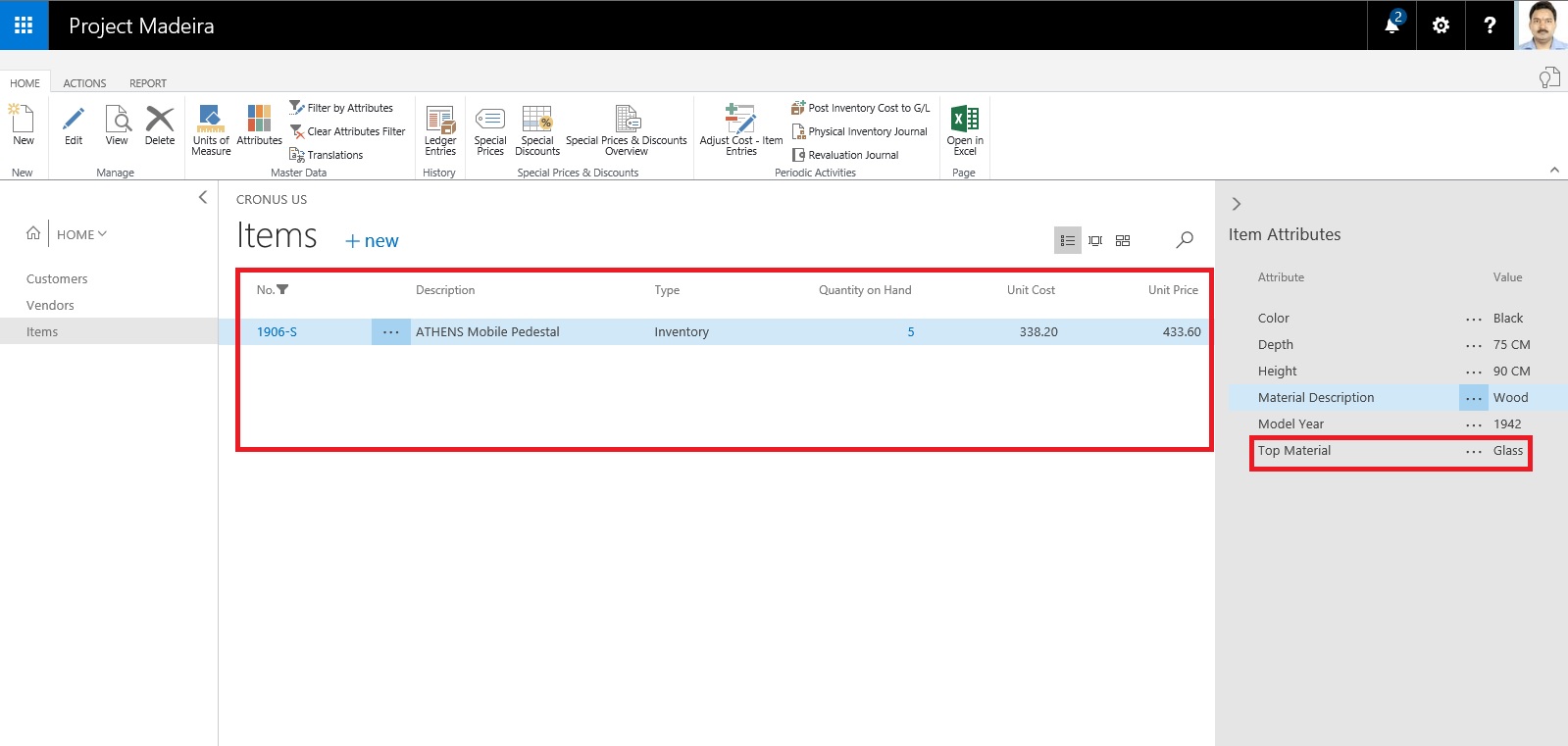
The items in the Items window are filtered by the specified item attribute values.
Thats all for this post.
I will comeup with some more details in my upcoming posts.
Till then keep exploring and learning.
No comments:
Post a Comment