Microsoft Translator for ResX:
To translate resx file you require to download Microsoft Translator for ResX you can use this link to download.
This will help you to translate your required .resx files
Azure Data Market account / Microsoft Translator data service:
You will need an Azure Data Market account, subscribe to Microsoft Translator data service and a register a developer application in order to use the tool.
You can start setting this up here: https://datamarket.azure.com/developer/applications/
Microsoft Translator is a service on the Windows Azure Marketplace that translates text between many languages. This is a billed service that comes with many different pricing plans. For example, one plan allows the translation of 2,000,000 characters per month for free.
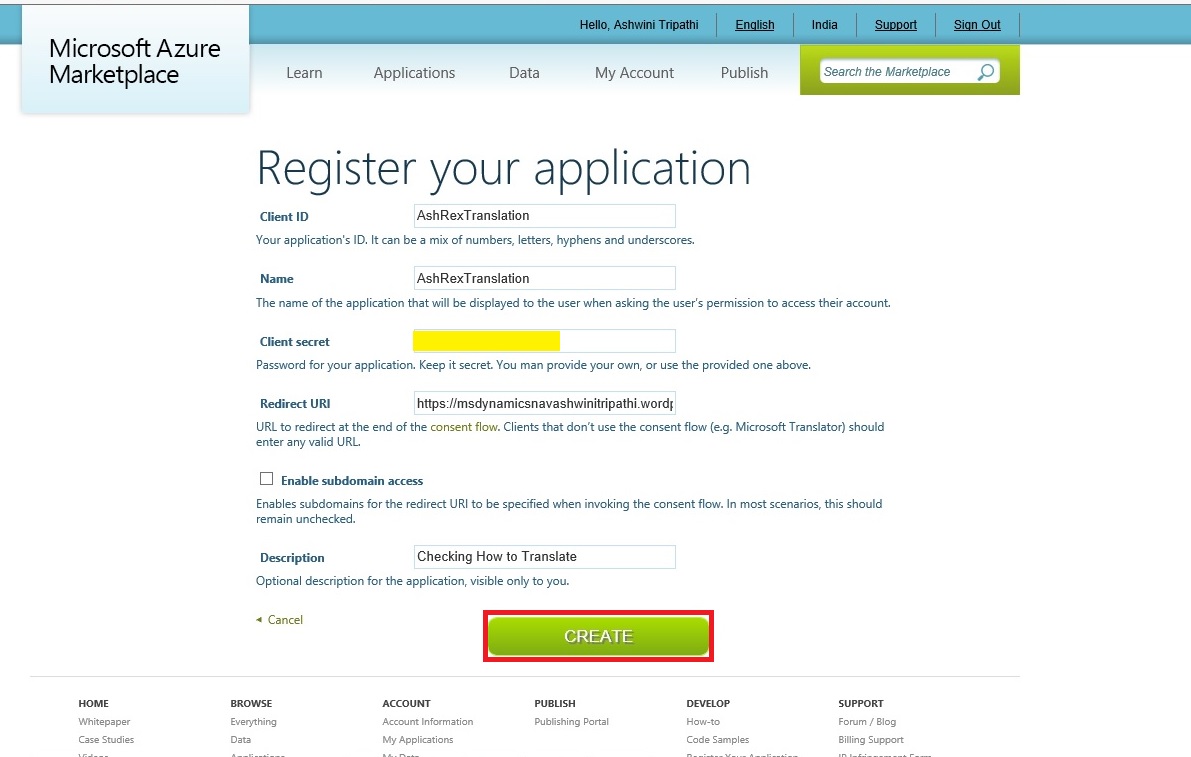
Steps to get ready for Translation tool:
- Get an account on the Azure Data Market with your Microsoft Live ID.
- Login into the Azure Data Market (ADM).
- Subscribe to the Microsoft Translator Service
- Create an application on top of this service in order to use the service in the ResX Translator tool.
- Go the developer application registration
- Choose the Register button to create a new application.
- Enter your information and choose the Create button.
Make sure you note your Client ID and Client Secret, you will need this if you wish to Translate Resx files using Microsoft Translator Service.
If you remember I have shared the link from where you can download Translation Tool. You will require Customer/Partner Source.
Download the Translation Tool (NAV2016PartnerTranslationsToolkit) and extract the zip file.
Scan the extracted Folder here few important files which will help identifying purpose of these files:
- Microsoft.MCSUK.RESXTranslator.exe
- Microsoft.MCSUK.RESXTranslator.exe.xml
- NAV 2016 Creating Custom Platform Translations.pdf
- PartnerTranslations.sln
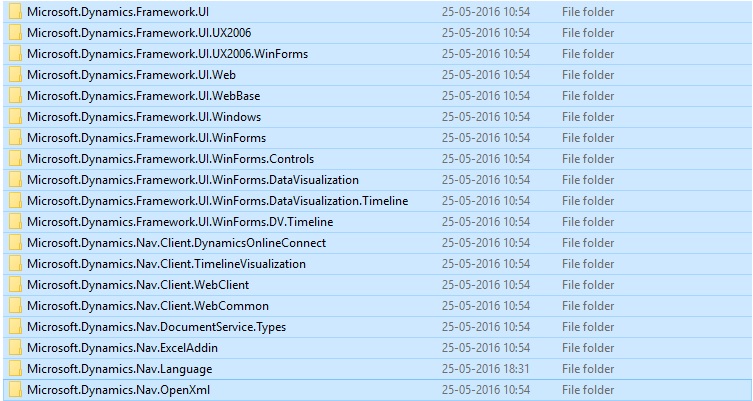
Each project contains the platform resource files (.resx) for all languages shipped by Microsoft.
The Visual Studio solution file, PartnerTranslations.sln, contains a project for each of the platform assemblies that contain translatable resources. In order to create a custom translation, you add the respective resource files with custom translations to the respective project.
Let us see the directory structure of “NAV2016PartnerTranslationsToolkit\Microsoft.Dynamics.Nav.Language” similar structure is for other projects too.
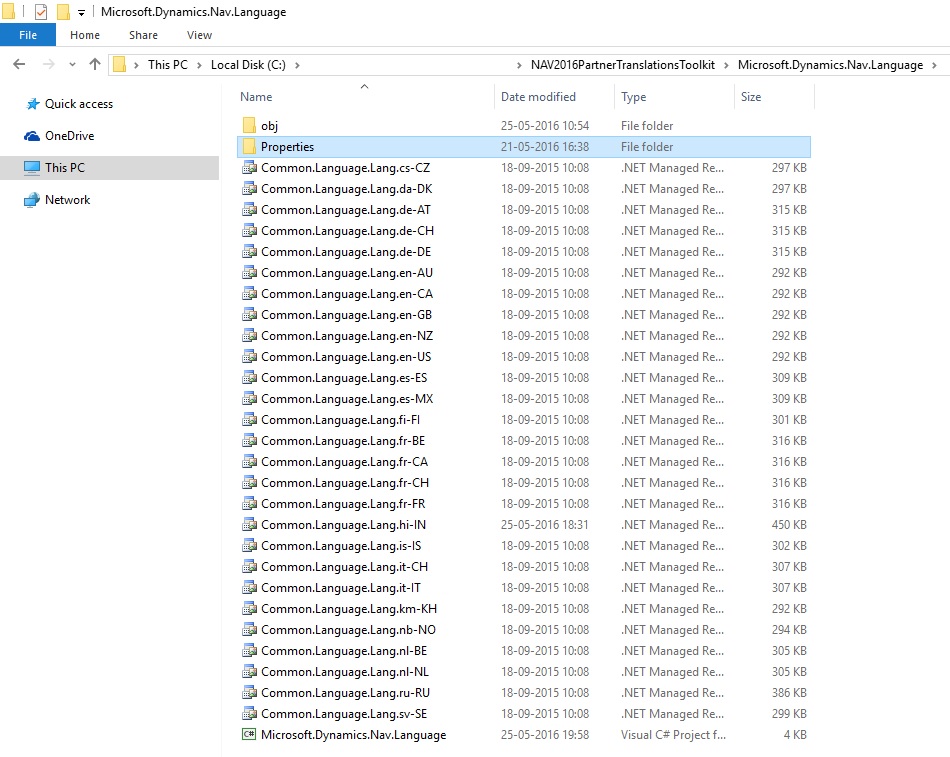
For detailed help you can refer to “NAV 2016 Creating Custom Platform Translations.pdf” file.
Let’s start with translating our resx files:
Run the “Microsoft.MCSUK.RESXTranslator.exe” Tool
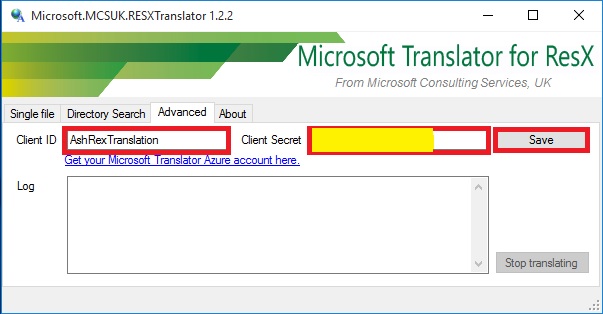
Switch to Advanced Tab.
Enter the Client ID and Client Secret obtained in above step when we registered the Application.
Click on Save.
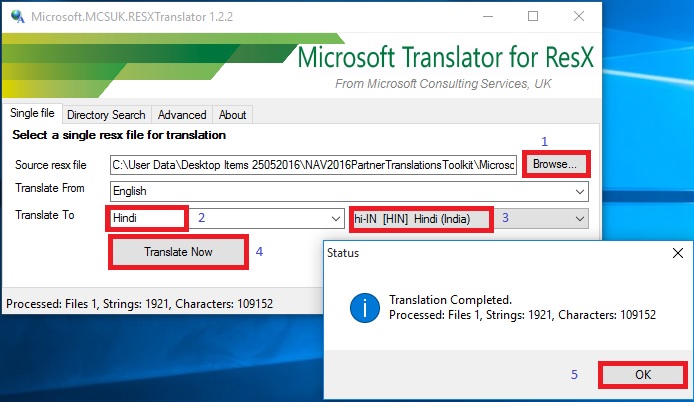
Switch to Single File Tab.
Browse the .resx file for source language in my case if have selected “Common.Language.Lang.en-US.resx”
Translate To choose desired language available from the drop down. In my case I have selected “Hindi”.
Select the Language 3 char code in my case I have selected “hi-IN [HIN] Hindi (India)”
Click on Translate Now.
Once resx file is translated you will get the summary of result, click ok to return.
Similarly you translate the rex files for each projects listed above.
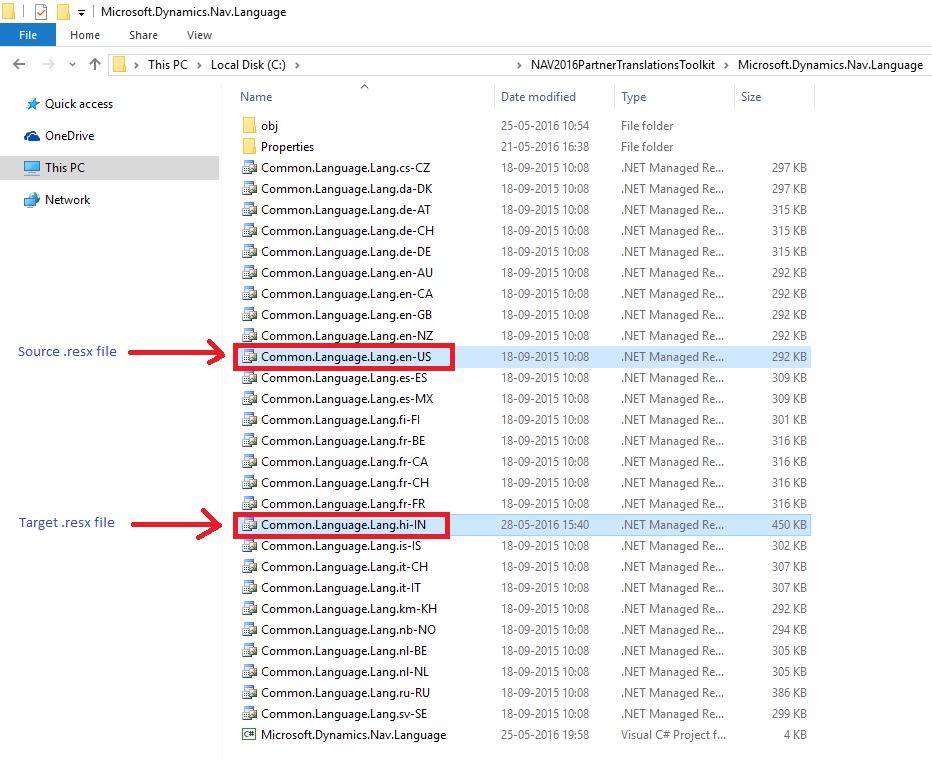
Post this step you are ready with all of you resx file translated to desired language.
[…] See my previous post for more details here. […]
ReplyDelete[…] How do I translate my ResX Files? […]
ReplyDelete