There could be the situation where customer wants partial refund or return of sales.
You can create the Credit Memo from the Posted Sales Invoice, which will create the Credit Memo for you and leave to you to modify and post the credit memo.
Most fields on the sales credit memo header are filled with the information from the posted sales invoice. You can edit all the fields, with new information that reflects the return agreement.
You can apply the Customer Entries via selecting the line with the posted sales document that you want to apply the sales credit memo to.
The posted sales documents that you applied the credit memo to are now reversed, and a refund payment can be created for the customer.
The sales credit memo is removed and replaced with a new document in the list of posted sales credit memos.
Let us see how we can achieve this in Madeira.
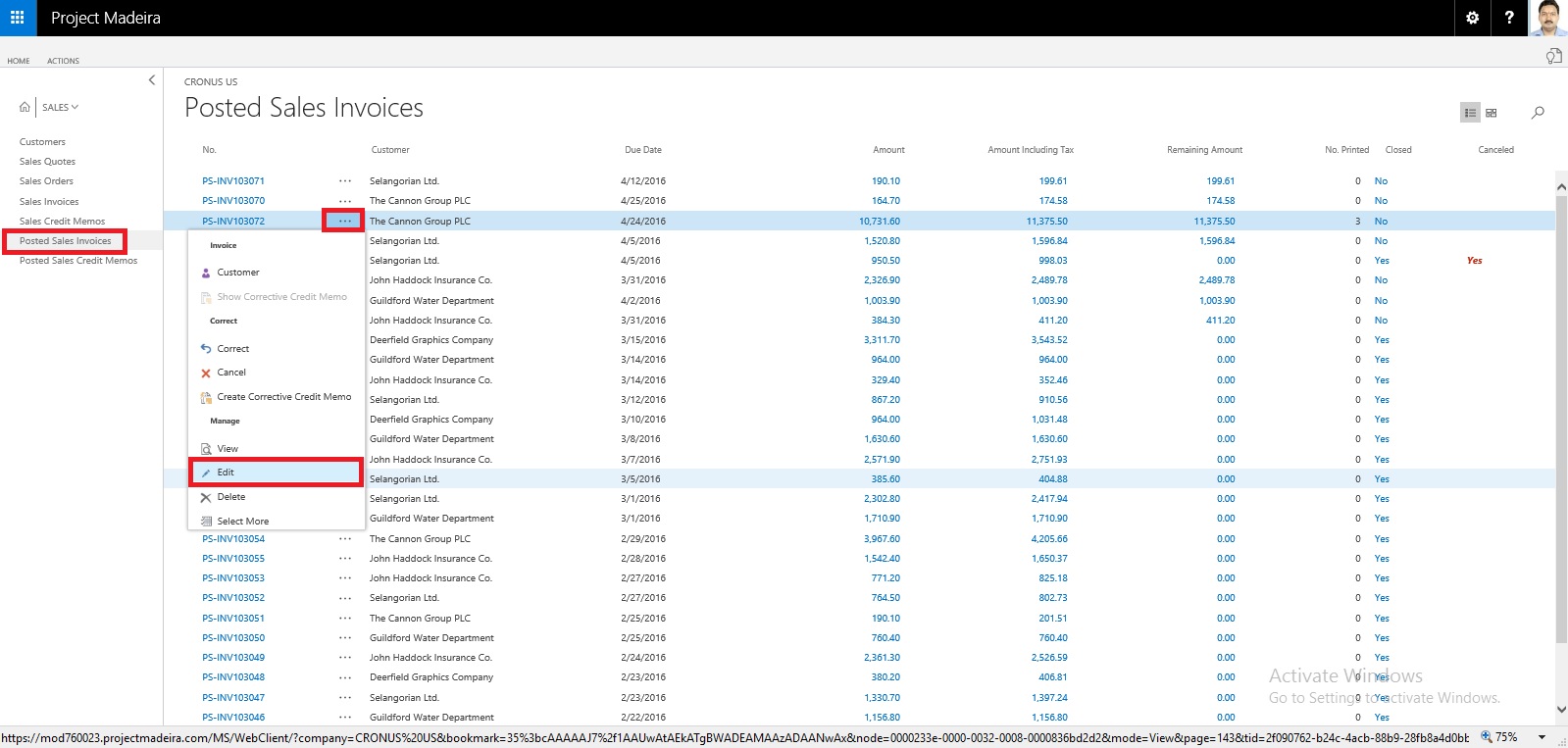
Select the Sales Invoice and open it for action.

Select Create Corrective Credit Memo.
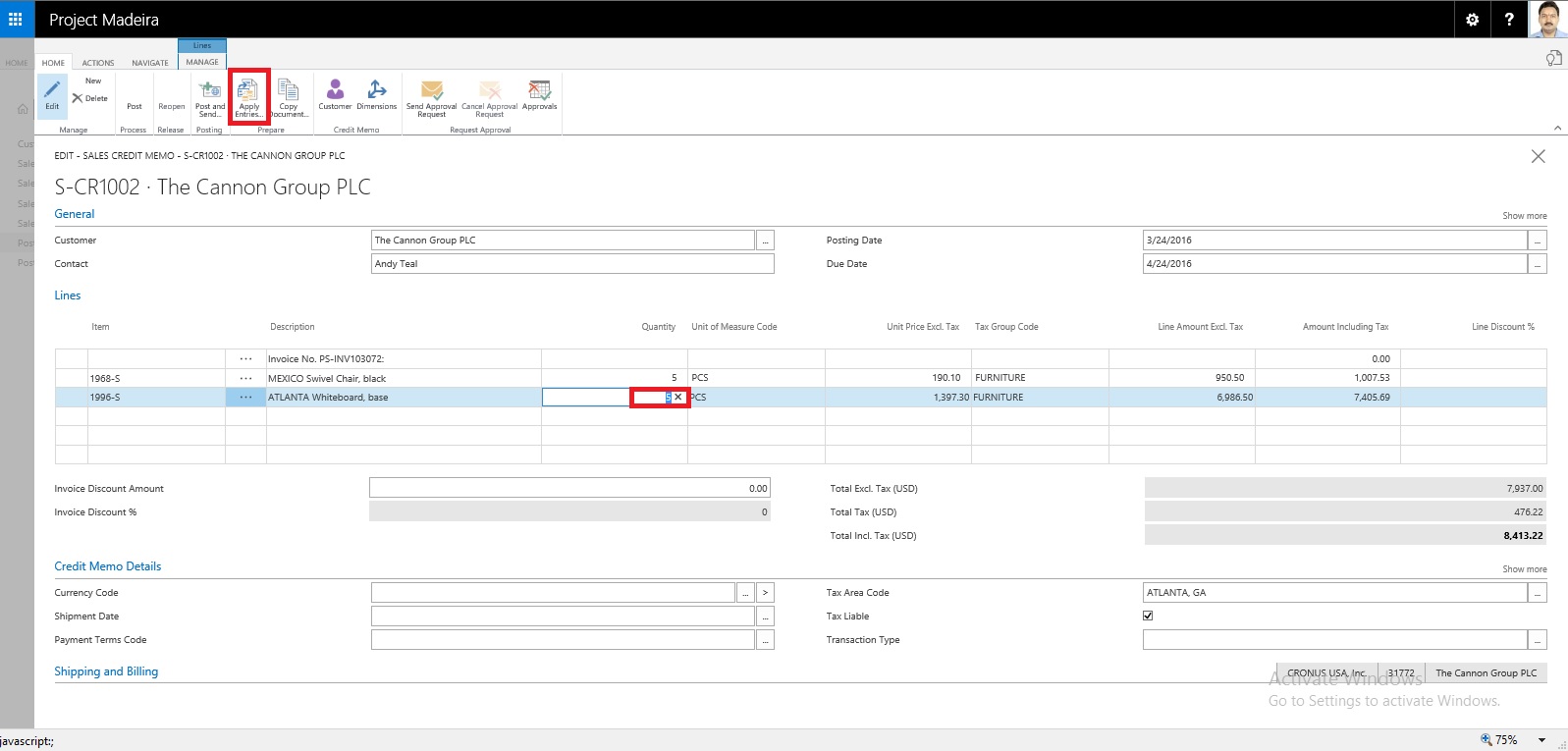
Perform the required correction and choose Apply Entries.
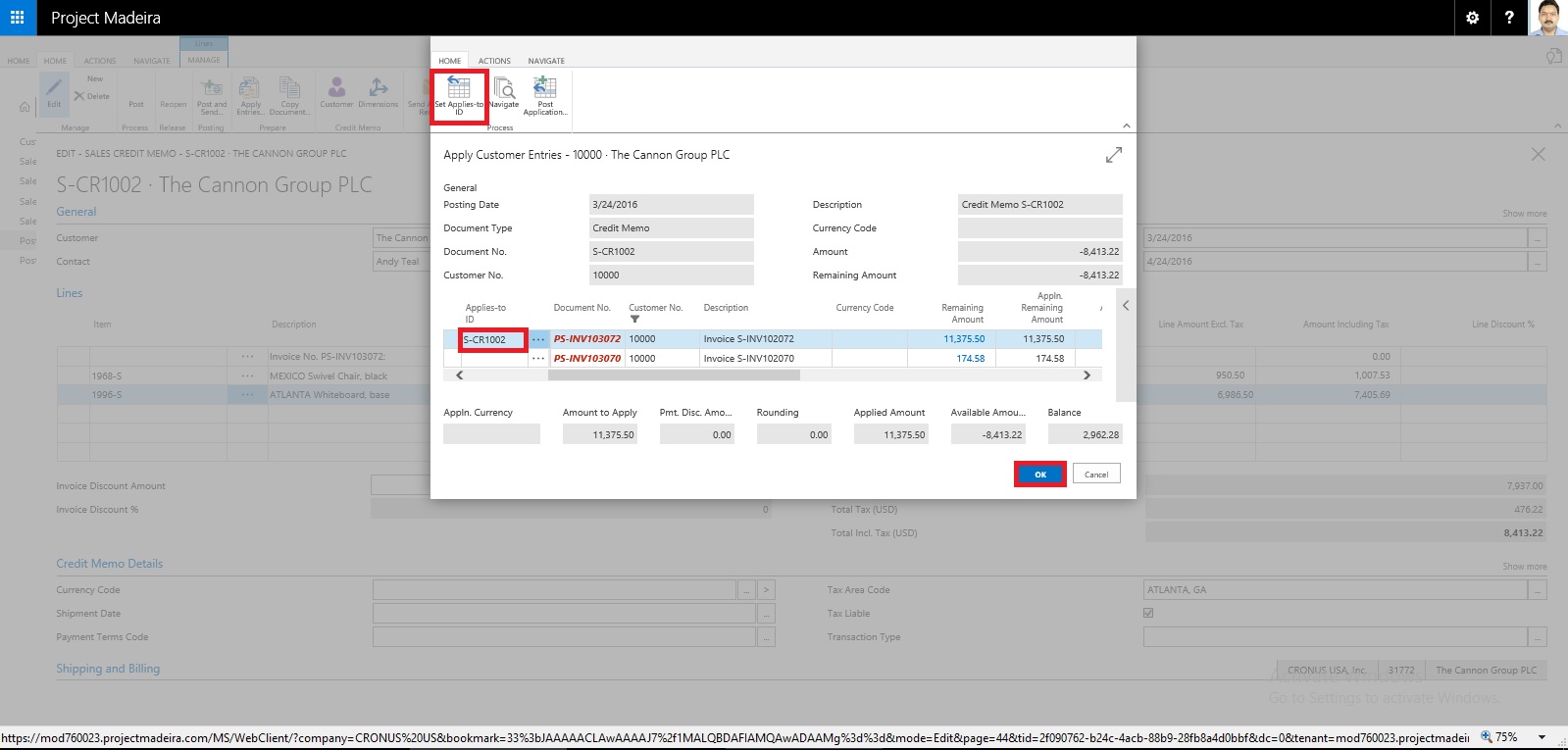
Select the document to which you want this Credit Memo to be adjusted.
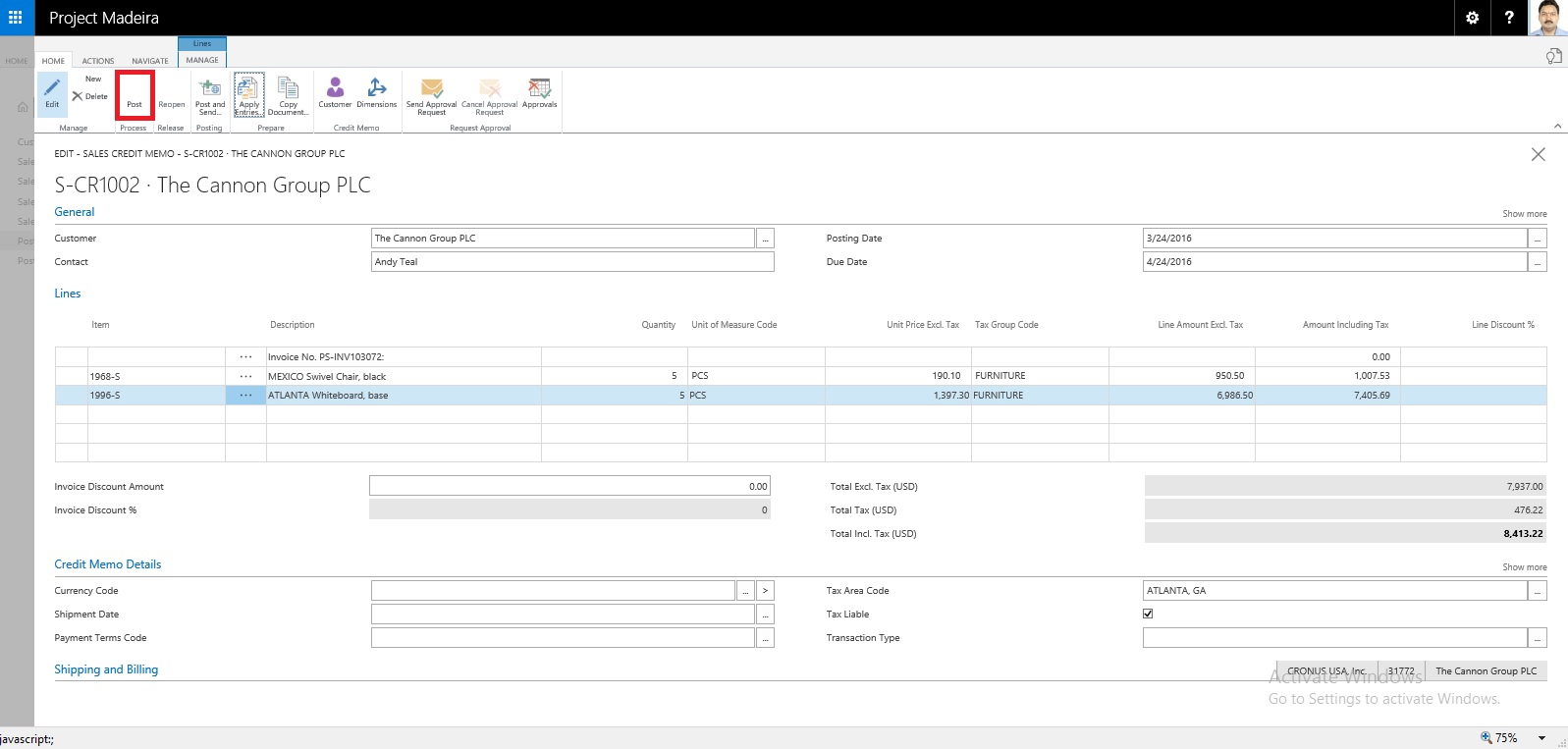
Once Application is done, Post the Credit Memo.
Respond to Yes to post the Credit Memo.
Respond to Yes to Open the posted Credit Memo.
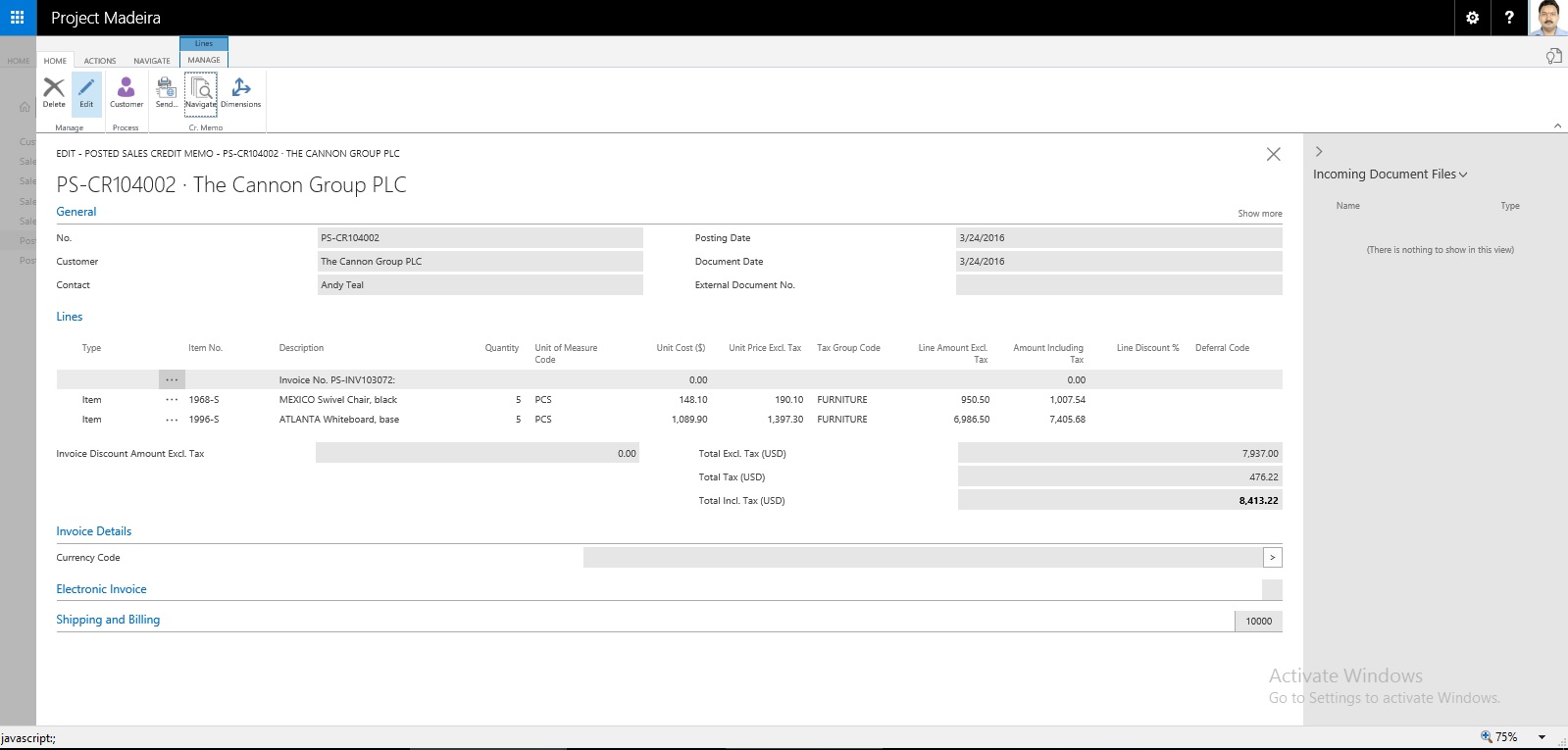
This is the posted Credit Memo for the Invoice.
Let us check the Ledger for this Customer:

Here you can see the net effect of the Credit Memo on Invoice.
Thats all for this post will come up with more features and details in my upcomming posts.
No comments:
Post a Comment