Once the payment is initiated, partially or fully paid correction or cancellation is not allowed from Posted Sales Invoice itself. In such case you need to follow traditional way of doing so by passing Sales Credit Memo to Cancel the Sale and reimburse to customer manually.
What happens when you select Correct Action?
The Posted Invoice for which you say correct that invoice gets cancelled and new Sales Invoice with same information is created.
Naturally to maintain the integrity of data new Sales Invoice is created with new Document No.
A Sales Credit Memo for previous Invoice is created to void the effect of initial posted Sales Invoice.
The Canceled and Paid is marked on initial posted Sales Invoice document.
What happens when you select Cancel Action?
The Posted Invoice for which you say correct that invoice gets cancelled.
A Sales Credit Memo for previous Invoice is created to void the effect of initial posted Sales Invoice.
The Canceled and Paid is marked on initial posted Sales Invoice document.
Important Points:-
If the Canceled check box is selected, then you cannot correct or cancel the posted sales invoice because it has already been corrected or canceled.
Once the payment is initiated, partially or fully paid correction or cancellation is not allowed from Posted Sales Invoice itself.
Let us see how it works in Madeira:-
Login with your credentials to Madeira project.

From the Navigation Bar choose Sales.
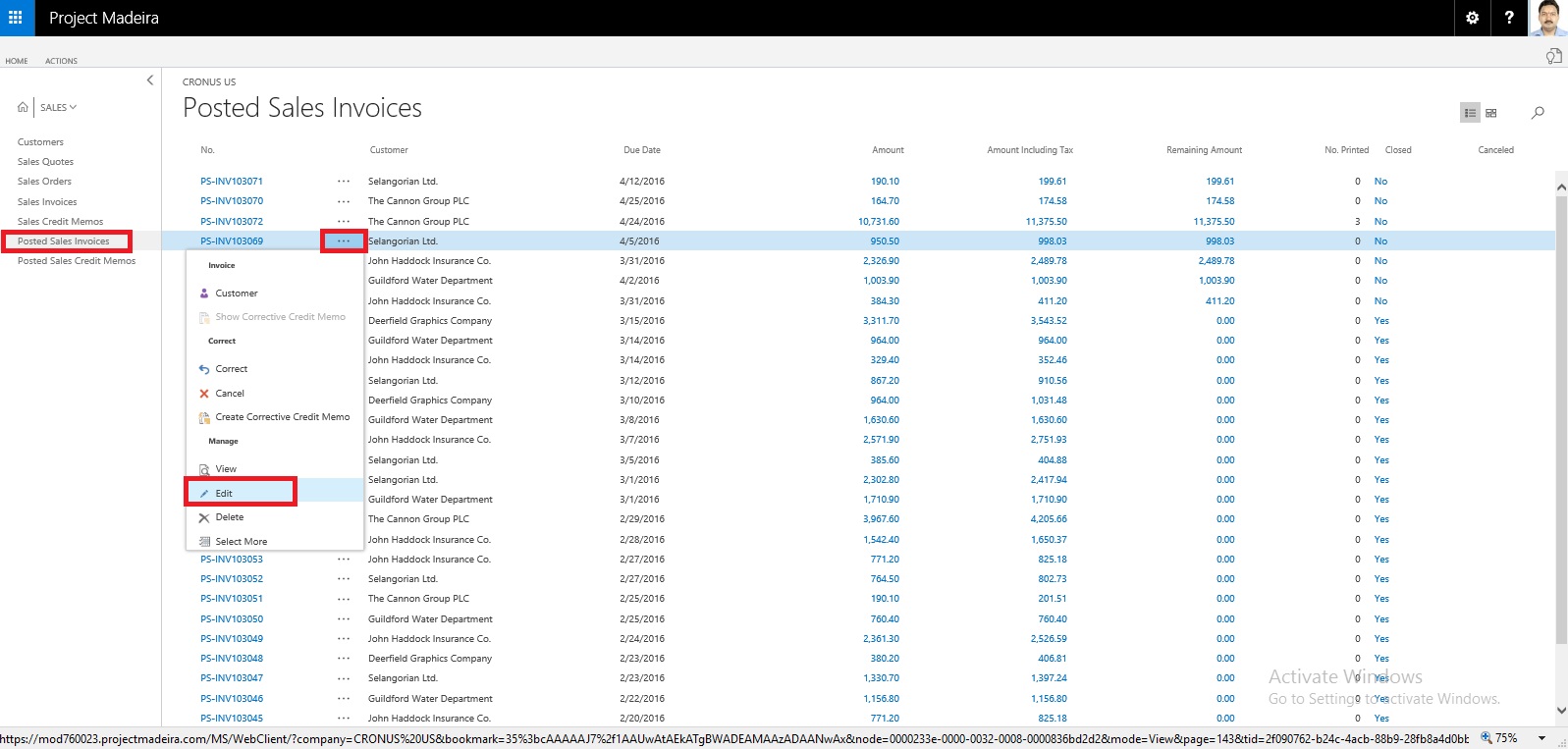
Select Posted Sales Invoice. And choose to open the posted Sales Invoice.

Select Correct to Modify the Invoice.

Select Yes to continue with the process.
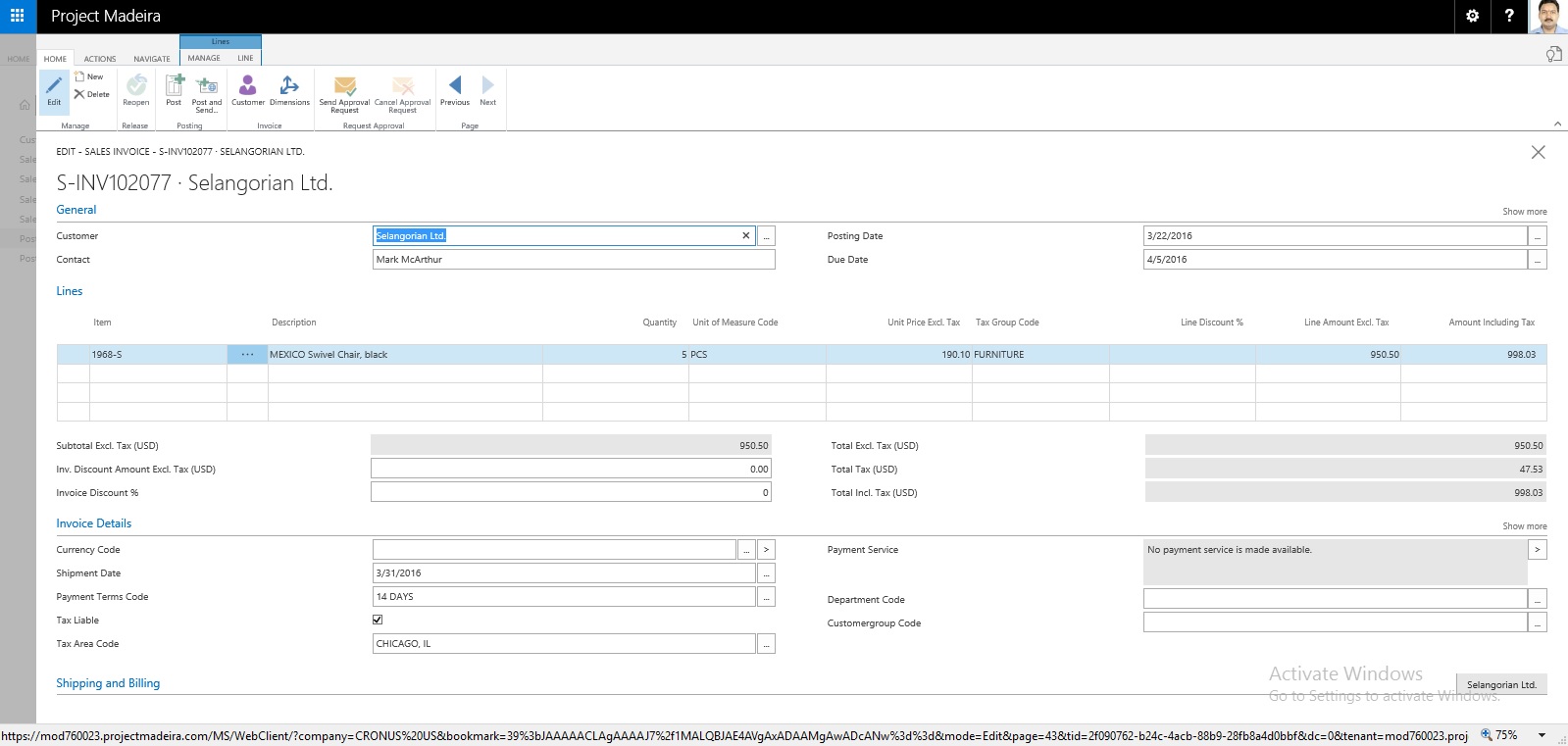
Make the required modification to the Invoice and post it.

Select Yes to continue with posting.

Select Yes to continue.

This is new modified Invoice that got posted.
Let us move to the original Invoice which we corrected.

Select Show Corrective Credit Memo.

This is the Credit Memo posted against the Invoice which we corrected.

You can see the Closed and Canceled is Marked to TRUE.
[…] have seen in our previous post the feature where if a posted sales invoice has not yet been paid, then you can use the Correct or […]
ReplyDelete[…] have seen in our previous post the feature where if a posted sales invoice has not yet been paid, then you can use the Correct or […]
ReplyDelete