The batch job is in the inventory section of Finance Module.
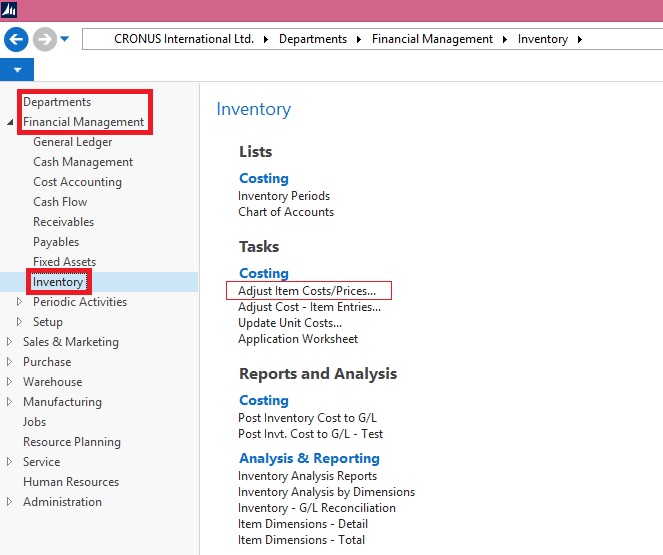
All this Batch does is updating the CARD Costs and Prices for an Item; it really has no connection to the costs posted to inventory, and in terms of Sales only affects the default sales price of an item. A better name might be "Item Card Cost/Price Update"

To test an example, run the batch on a test database, leave the defaults, but change the Adjustment factor to 1.1.

When you run this, all the Item Card Prices will be increased by 10%

Most of the processes relating to costing, discuss posted documents and entries. Like Posted Sales Invoice and Posted Purchase receipt and Item ledger entry and Value Entry and General Ledger and GL entries. All these tables (and others) are used to calculate the actual costs and prices in Navision, and are what is used for Accounting reporting such as financial Statements. This is all covered under Inventory Costing. The batch processes (periodic Activities) "Post Inventory Cost to G/L" and "Adjust Cost - Item Entries" all belongs in this category. But on the other side BEFORE you post anything you need to do setup, and amongst all the setup, are the fields on the Item card which ARE NOT POSTED to the GL, but are used as the default values before posting. For example Unit Price from the Item card is copied into the Line of a Sales Order as a SUGGESTED sales price. But you can change it here and post a different price. Most of the numbers that you see on the Item card are just defaults or suggestions; they are not the final number that is posted to the GL. All of this is covered by Inventory Setup, and includes the Batch Process "Adjust Item Costs/Prices".
If you check the code you will find that:

In summary
Inventory Setup is what you do to setup Item Costs and Prices BEFORE they hit the GL. (including "Adjust Item Costs/Prices"). Inventory Costing is what you do with entries AFTER they are posted to correct any changes due to the difference between Expected costs and actual costs.
Just go through these steps and you will know what this batch job does-
1. Create a new Item. Complete all the fields with Unit cost and Unit price. Take a note of all the values you write.
2. Create a purchase order for any quantity with Unit cost other than what is on item card and post the order as received & invoiced.
3. Create a sales order with any quantity other than that of Item card and post as shipped and invoiced.
4. Check the invoicing tab on item card and make a note of all values.
5. Repeat steps 2 and 3 for two-three times by changing the cost and prices every time (also note the values)
6. Now run Adjust cost-item entries and check the Invoicing tab on card. The Cost fields must have updated, but not the prices.
7. Now run Adjust item-cost prices with adjustment factor 1.5 and check the values. The Unit price over the card must have been updated with 50%.
You can see that the batch job is used to change the prices (Sales prices) of items. After running this batch job, every time when you make a Sales order, the updated Price will be copied to Sales Order field "Unit price Excluding VAT".

Above listed all fields can be adjusted accordingly, specifying Adjustment Factor and Rounding Method.
Similarly it works for SKU also.
Give it a try to understand it more precisely. Follow above steps defined above.
No comments:
Post a Comment