Before you can begin, you must install the ADCS component as part of a customized installation of Microsoft Dynamics NAV. For more information, see my earlier post Installing ADCS
To configure and start the Microsoft Dynamics NAV VT100 Plugin service
From the Windows Start menu, in the Start Search box, enter services.msc, and then press the Enter key. The Services window opens.
Right-click the Microsoft Dynamics NAV VT100Plugin service, and then choose Properties.
To specify the user account that the service can use to log on, choose the Log On tab.
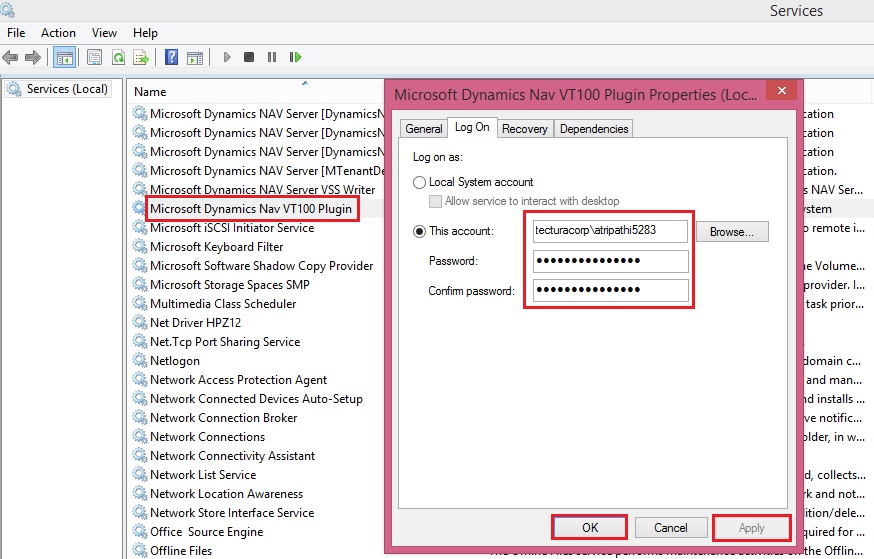
To specify an account, choose This account, choose Browse, and then specify a user account in the Select User dialog box. When you are finished, choose the OK button. The format is as follows:
<Domain>\<Windows User ID>
Note: To complete testing, you must also add the same user to Microsoft Dynamics NAV, with an appropriate permission set.
Type the password for the user account in Password and in Confirm password, and then choose the OK button.
On the General tab, choose Start.
To verify that the service is running
Start the Windows Event Viewer. From the Windows Start menu, in the Start Search box, enter eventvwr.msc, and then press the Enter key.
In the Windows Logs console tree, choose Application, and then locate event information for the Microsoft Dynamics NAV VT100 Plugin.

Testing Your Connection
In the following procedure, you will open a terminal connection and use HyperTerminal to simulate using handheld devices. HyperTerminal is a program that you can use to connect to other computers, Telnet sites, bulletin board systems (BBSs), online services, and host computers. HyperTerminal connections are made using a modem, a null modem cable (used to emulate modem communication), or an Ethernet connection.
Note: HyperTerminal is no longer included with Windows. You can usually find a free downloadable version on the Internet.
To test your ADCS connection
Start your HyperTerminal application.
Enter a name for the connection. Choose the OK button.
In the Connect Using list, select TCP/IP (Winsock).
The following table describes the details of a local installation on one machine.
| Detail | Description | Example |
| Host Address | IP address of the machine that is running the VT100 Plug-in service. | localhost |
| Port Number | Port number that the VT100 Plug-in is listening on. | 6666 |
Choose the OK button. The HyperTerminal window opens.
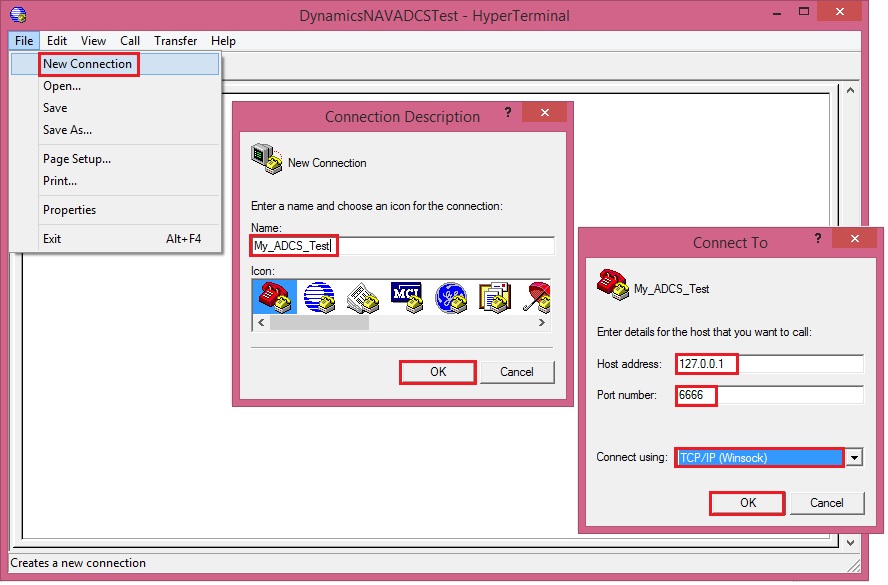
Enter a user ID and password. Press Enter after every step.

Select a warehouse activity option. For example, enter 1 in the Choose field if you want to simulate working with pick documents.

You can review the data about warehouse picks in Microsoft Dynamics NAV. For example, you can use the data in the CRONUS International Ltd. demonstration database to send information from and to Microsoft Dynamics NAV.
Note: To see the interaction between Microsoft Dynamics NAV and ADCS, in CRONUS International Ltd., you can use warehouse activities that are located in the White warehouse. It is preconfigured to use ADCS.
[…] How to: Test the ADCS Connection […]
ReplyDelete