Today I will demo you easy way for getting this list with no additional efforts.
You will get below table list in every posts. I have listed tables below in Nav-2015.
| Object Designer | Virtual | Itself from Virtual Table | ||||
| Type | ID | Name | Object Type | Object ID | Object Name | |
| Yes | Table | 2000000001 | Object | |||
| 1 | 2000000004 | Permission Set | Table | 2000000004 | Permission Set | |
| 1 | 2000000005 | Permission | Table | 2000000005 | Permission | |
| 1 | 2000000006 | Company | Table | 2000000006 | Company | |
| Yes | Table | 2000000007 | Date | |||
| Yes | Table | 2000000009 | Session | |||
| Yes | Table | 2000000020 | Drive | |||
| Yes | Table | 2000000022 | File | |||
| Yes | Table | 2000000026 | Integer | |||
| Yes | Table | 2000000028 | Table Information | |||
| Yes | Table | 2000000029 | System Object | |||
| Yes | Table | 2000000038 | AllObj | |||
| Yes | Table | 2000000039 | Printer | |||
| Yes | Table | 2000000040 | License Information | |||
| Yes | Table | 2000000041 | Field | |||
| Yes | Table | 2000000043 | License Permission | |||
| Yes | Table | 2000000044 | Permission Range | |||
| Yes | Table | 2000000045 | Windows Language | |||
| Yes | Table | 2000000048 | Database | |||
| Yes | Table | 2000000049 | Code Coverage | |||
| 1 | 2000000053 | Access Control | Table | 2000000053 | Access Control | |
| Yes | Table | 2000000055 | SID - Account ID | |||
| Yes | Table | 2000000058 | AllObjWithCaption | |||
| Yes | Table | 2000000063 | Key | |||
| 1 | 2000000065 | Send-To Program | Table | 2000000065 | Send-To Program | |
| 1 | 2000000066 | Style Sheet | Table | 2000000066 | Style Sheet | |
| 1 | 2000000067 | User Default Style Sheet | Table | 2000000067 | User Default Style Sheet | |
| 1 | 2000000068 | Record Link | Table | 2000000068 | Record Link | |
| 1 | 2000000069 | Client Add-in | Table | 2000000069 | Client Add-in | |
| 1 | 2000000071 | Object Metadata | Table | 2000000071 | Object Metadata | |
| 1 | 2000000072 | Profile | Table | 2000000072 | Profile | |
| 1 | 2000000073 | User Personalization | Table | 2000000073 | User Personalization | |
| 1 | 2000000074 | Profile Metadata | Table | 2000000074 | Profile Metadata | |
| 1 | 2000000075 | User Metadata | Table | 2000000075 | User Metadata | |
| 1 | 2000000076 | Web Service | Table | 2000000076 | Web Service | |
| 1 | 2000000078 | Chart | Table | 2000000078 | Chart | |
| 1 | 2000000079 | Object Tracking | Table | 2000000079 | Object Tracking | |
| 1 | 2000000080 | Page Data Personalization | Table | 2000000080 | Page Data Personalization | |
| 1 | 2000000100 | Debugger Breakpoint | Table | 2000000100 | Debugger Breakpoint | |
| Yes | Table | 2000000101 | Debugger Call Stack | |||
| Yes | Table | 2000000102 | Debugger Variable | |||
| Yes | Table | 2000000103 | Debugger Watch Value | |||
| 1 | 2000000104 | Debugger Watch | Table | 2000000104 | Debugger Watch | |
| 1 | 2000000110 | Active Session | Table | 2000000110 | Active Session | |
| 1 | 2000000111 | Session Event | Table | 2000000111 | Session Event | |
| 1 | 2000000112 | Server Instance | Table | 2000000112 | Server Instance | |
| 1 | 2000000114 | Document Service | Table | 2000000114 | Document Service | |
| 1 | 2000000120 | User | Table | 2000000120 | User | |
| 1 | 2000000121 | User Property | Table | 2000000121 | User Property | |
| 1 | 2000000130 | Device | Table | 2000000130 | Device | |
| Yes | Table | 2000000135 | Table Synch. Setup | |||
All marked as Yes in above table under Virtual column are all the Virtual Tables.
I have not type one by one in the Page/form to get this list.
The Virtual table itself in Navision lists the Virtual tables in Navision. List can be different depending on the Version of Navision you see them.
Today I will share you smart way of finding this list of Virtual tables.
Next time you need not to do so hard work to list all the Virtual tables.
Here too you need to create a list page but you will not be required to key in the id of tables one by one, in fact only one table id which will give answers to your query.

Save and execute your Page/Form.
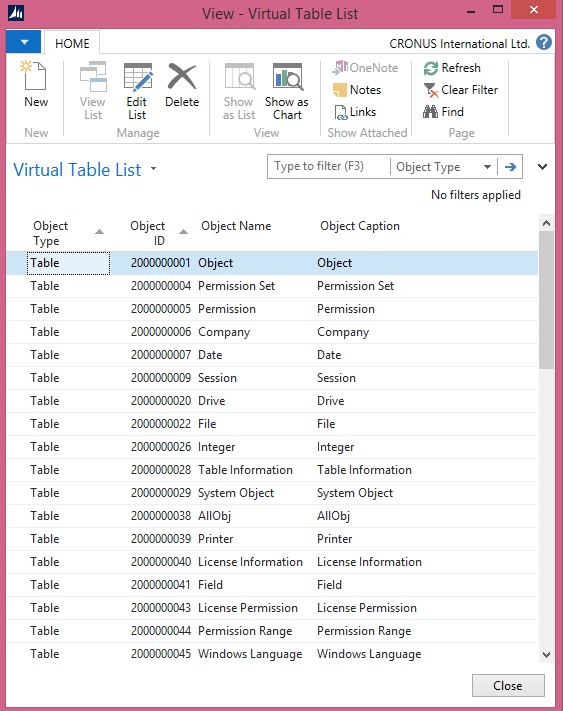
Now go to object Designer. Copy all the tables with id in range defined above and paste in Excel.
Copy above table list in Excel side by side and compare as above table shown in beginning of the post. All those which don’t match are your Virtual tables.
So easy, if anything is available why to waste effort for same.
It always good to share what you know with community, by this way we keep learning from each other.
Stay tuned for many such Tips.
No comments:
Post a Comment