From Home page Action Tab Ribbon choose Assisted Setup & Tasks.

From Assisted Setup Window select Migrate Business Data Task to continue.

From Welcome Screen select Next.

Here you can choose source using which you want to Import Data using Assist Edit Button.

Select Import from Excel option and say OK.

Select Download Template file.

Save the File to desired path.

From Settings Select the Templates you wish to Apply to your Data for Customer, Vendor & Item and choose close to proceed.

Below is the format of Template downloaded in above step. Fill in the data to Import.

When we don't select any template in above step for Customer, Vendor & Item will give confirmation message as below. Choose Yes to proceed.

From next screen Select choose button to specify the Excel file which we prepared in above step using downloaded Template.

This will fetch the data from the file and show you no of records in each table which is going to be imported.

Here if you are familiar with the Rapid Start you can select Advance and perform action accordingly or can skip and proceed to Next Step by selecting Next. Here I am selecting Advance to show the screen.

Confirm with Yes to proceed.

Your Package page will open as shown in above screen, choose Apply Package and handle any import issue with the data to complete the step.

Confirm with Yes to continue.

After processing it will show the status of data, review and fix the issues to continue.

You can drilldown and review the issues and take required steps to proceed with issue fixing and importing of data. Here I choose close to return to previous step of simple import without using Package option.

Select Next to continue with next step.

After processing it will show status of data and errors in data. Say OK to continue.

Here we can choose Show Errors to review the Errors.
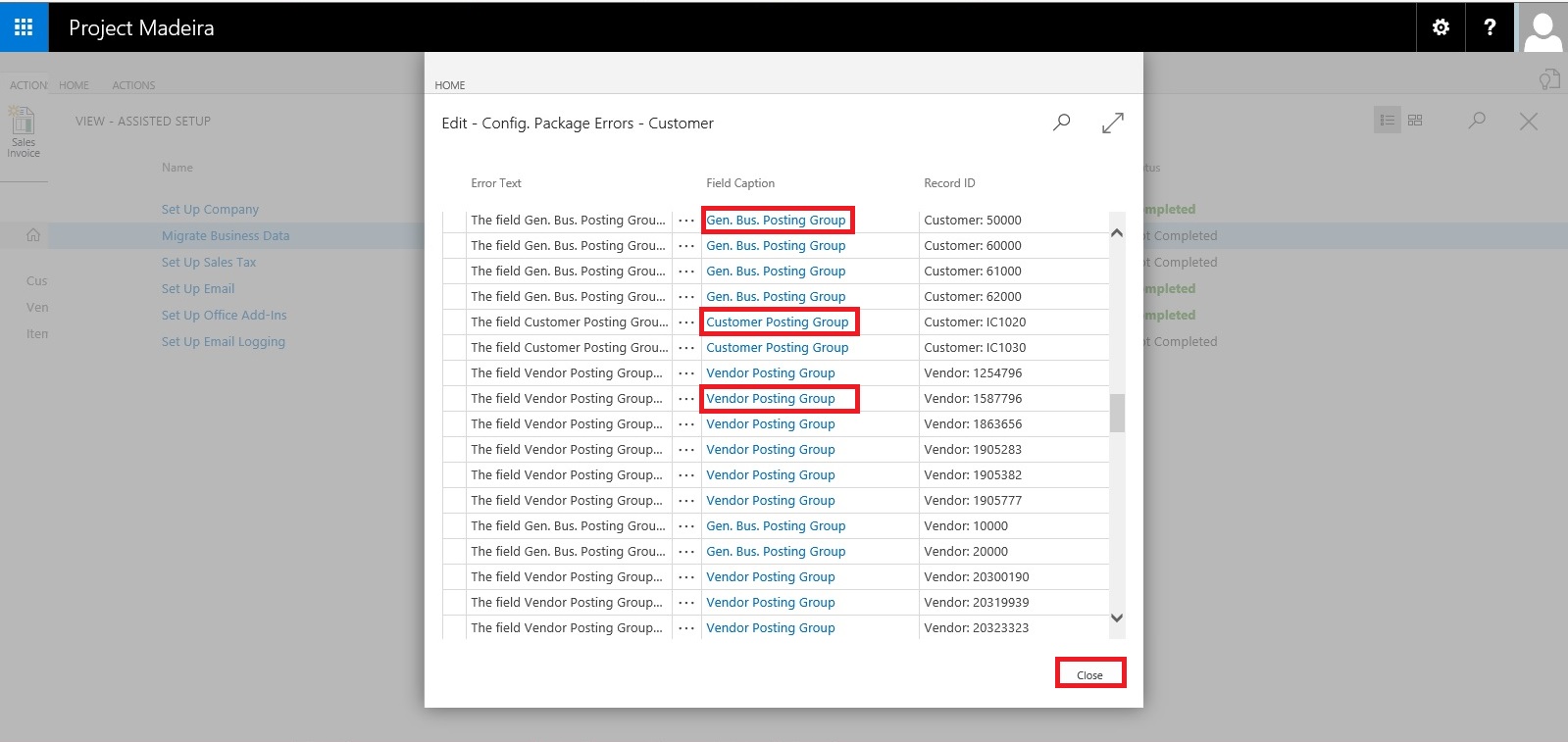
We find that in my data most of the issues is related to Gen. Bus. Posting Group, Customer Posting Group, Vendor Posting Group, etc... We can fix these issues later, so just respond Close to continue with Next step.

Our data is now Imported with errors, we will take care of issues with data as reviewed above. Respond Finish to complete this step & Process.

Now you can see this step is marked as completed in Status.
Our data is imported we will access the data and fix the issues accordingly.
I will come up with more details in my upcoming posts.
Till then keep exploring and Learning.
No comments:
Post a Comment