Now the video tile supports Vimeo videos too.
Add a video tile by selecting Add widget from the top right of the dashboard.
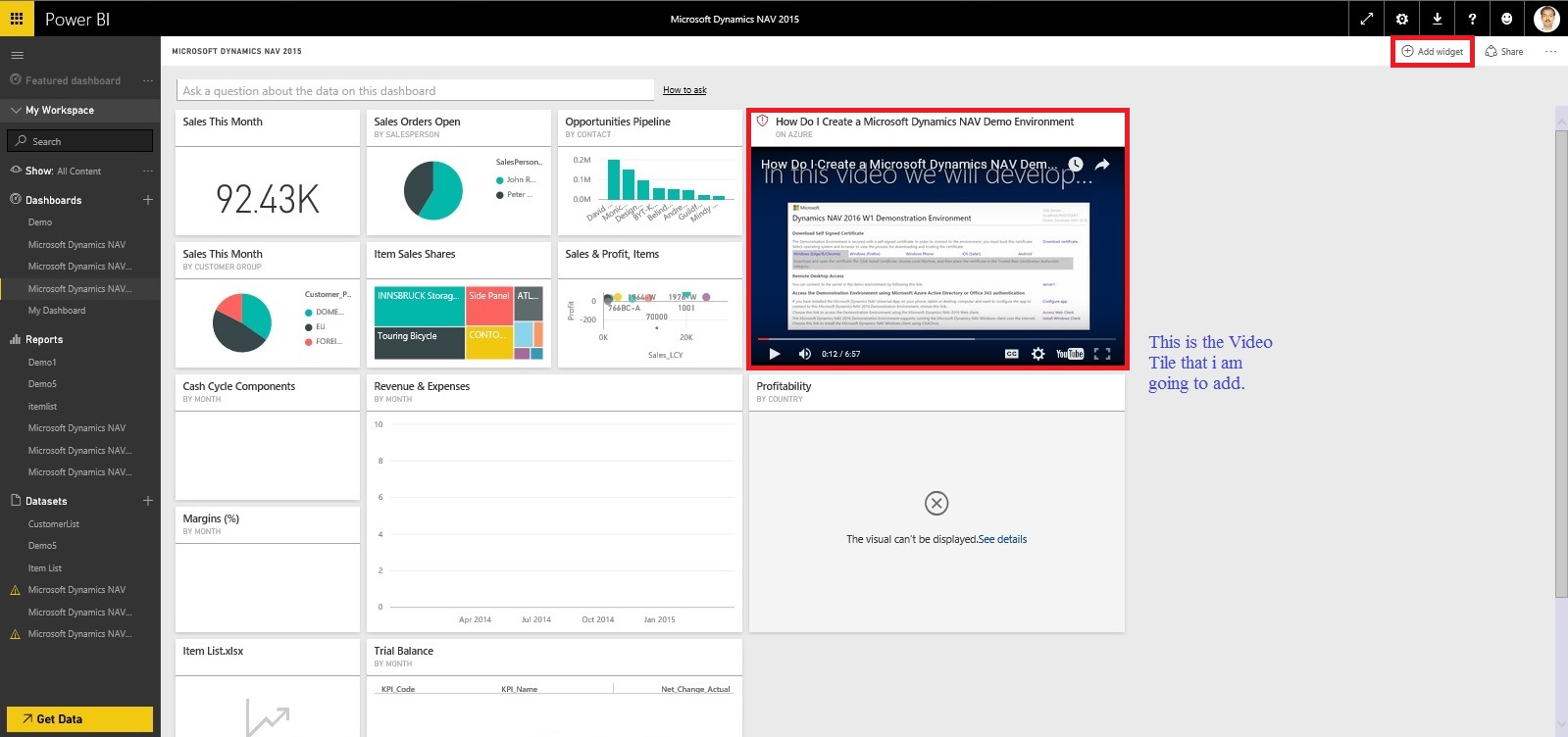
Select Video from Add Tile window.

Press Next Button.

Provide your Title and Subtitle for the Video Tile.
Provide your YouTube or Vimeo video URL.
If required provide custom Link and other properties.
Select Apply to complete your action.
Vimeo URLs come in several different formats this supports most, but not all of these formats. In case your URL doesn’t works try for next format.
I have posted several posts related to Power BI, you can find them using below Links.
Microsoft Power BI – Part – I
Introduction to Power BI and Creating Report from Excel Data, Local Files.
Microsoft Power BI – Part – II
Introduction to few Features of Power BI
Microsoft Power BI – Part – III
Power BI Desktop, Creating Dataset & Reports from In Premise Database installation
Microsoft Power BI – Part – IV
Power BI Gateway usage
Microsoft Power BI – Part – V
Scheduling Refresh of Dataset & Report created using In Premise Database
Microsoft Power BI – Part – VI
Power BI Content Pack
Microsoft Power BI – Part – VII
Power BI Mobile App
Microsoft Power BI – Part – VIII
Power BI Content Pack
Microsoft Power BI – Part – IX
Power BI Publisher for Excel
Microsoft Power BI – Part – X
Analyse in Excel (preview)
No comments:
Post a Comment