Its very easy and single user intervention required.

From Action Tab click on Assisted Setup & Task from the ribbon.

On Welcome screen click on Next Button.
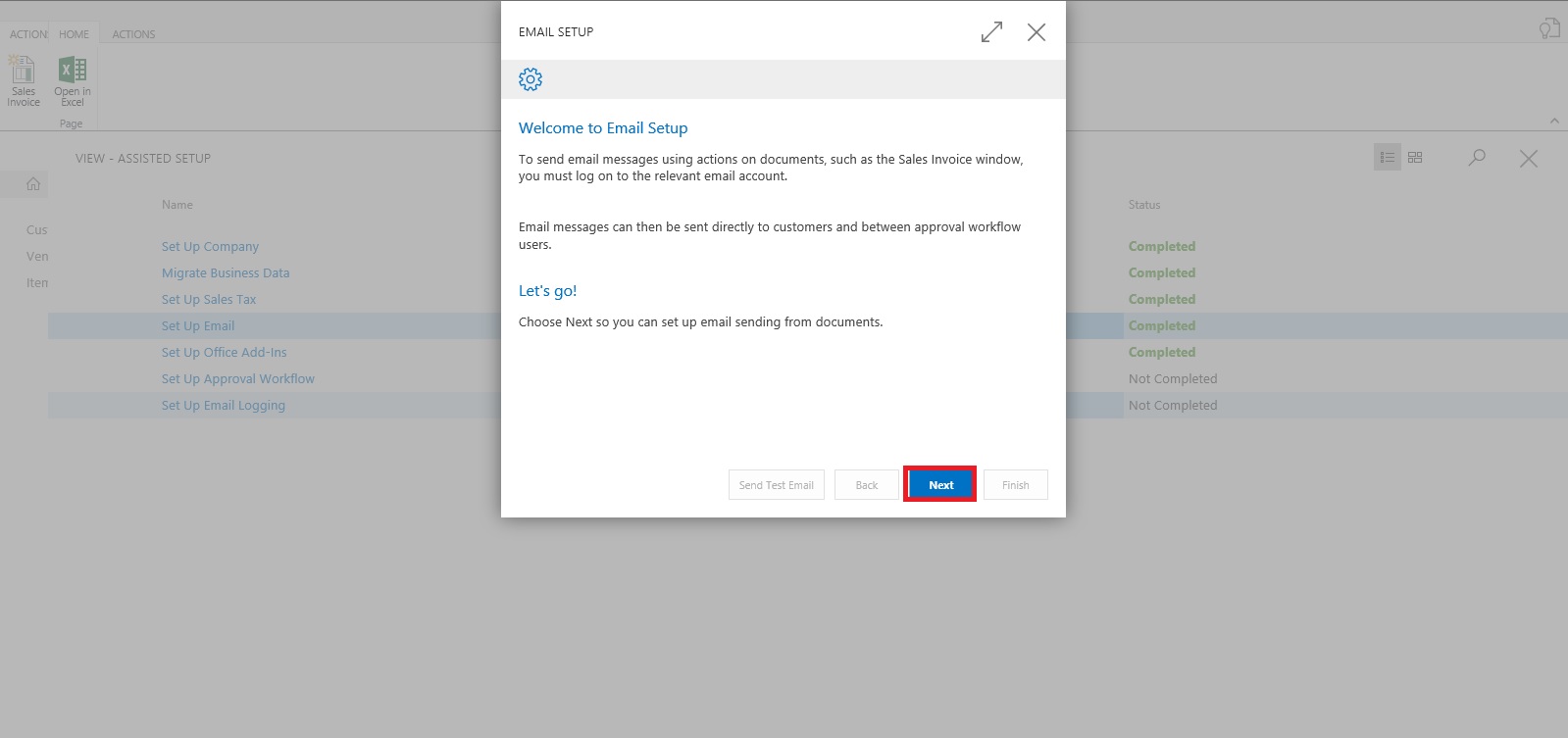
Select the Email Provider and click on Next to continue.
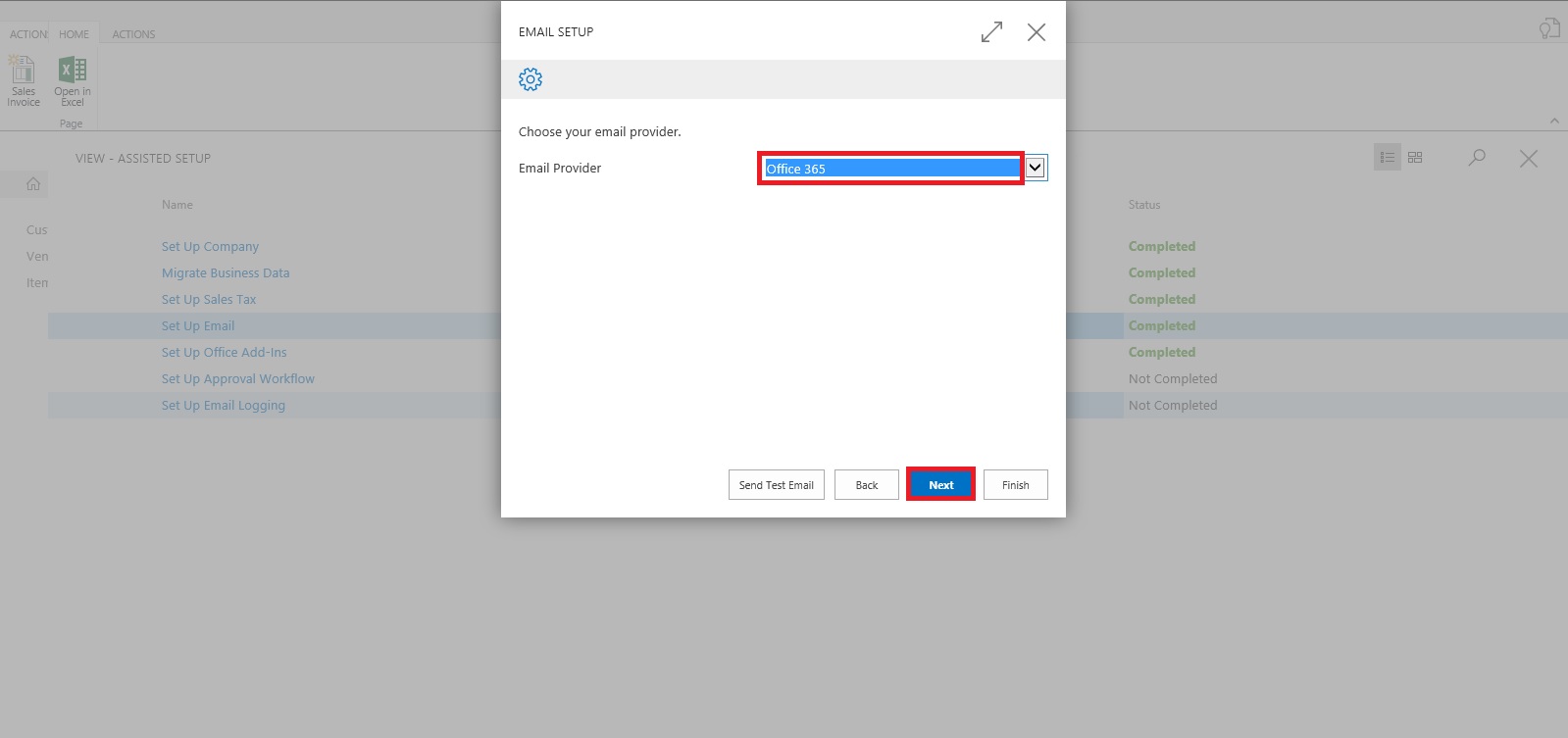
Enter your Email id and password, click on Next Button.

That's it, click on Finish.


Just required to enter Email id and password, setup is done.
Will come with other option in my next post.
Till then keep exploring and learning.
No comments:
Post a Comment