In previous versions of Microsoft Dynamics NAV, this required a number of steps.
This scenario demonstrates how to perform the same action in Microsoft Dynamics NAV 2015.
- On the Role Centre, choose Posted Sales Invoices to open the list of posted sales invoices.
- In the list of posted sales invoices, select the sales invoice that you posted in previous post, if not done click here to see the process we followed in earlier post.
- On the Home tab, in the Manage group, choose View.
- On the Home tab, in the Correct group, choose Correct, and then choose the Yes button
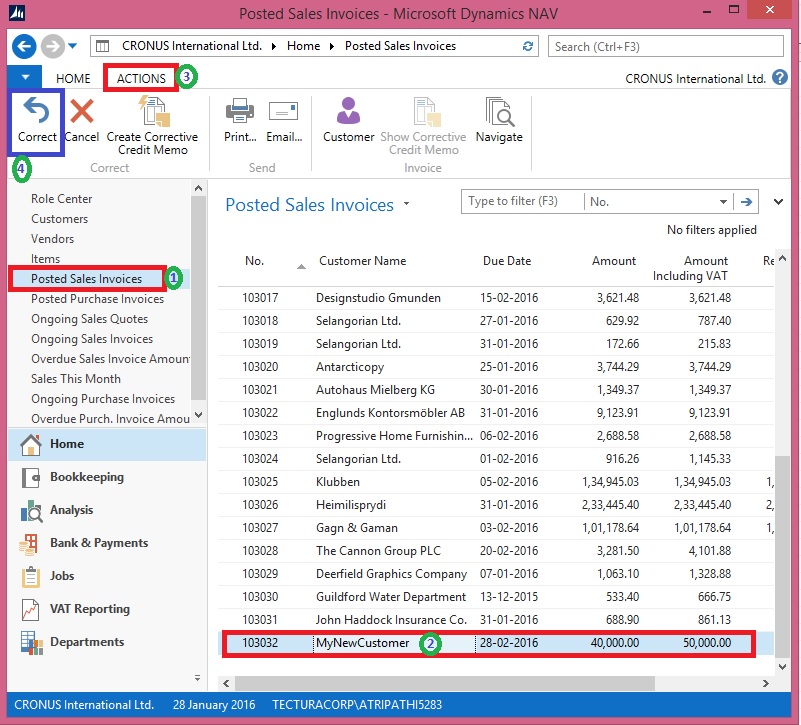
or
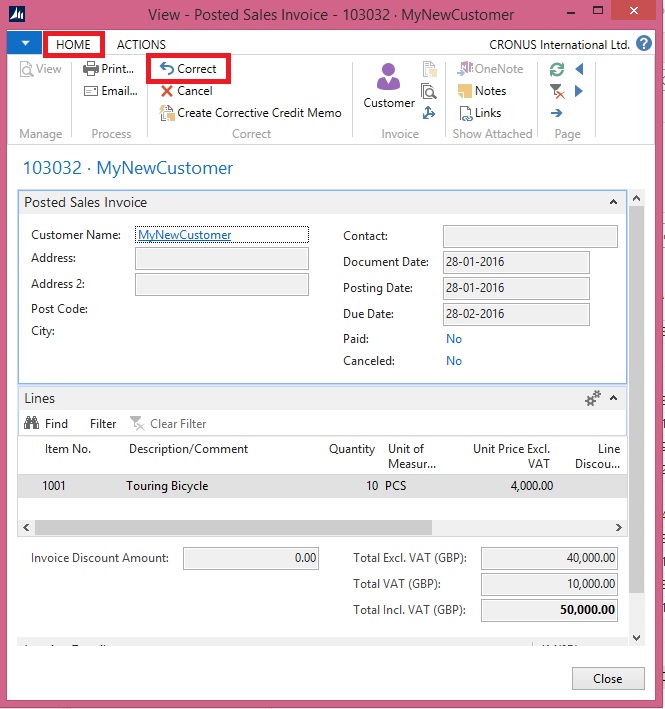
The posted sales invoice is now cancelled with a credit memo. A new sales invoice has been created for you.
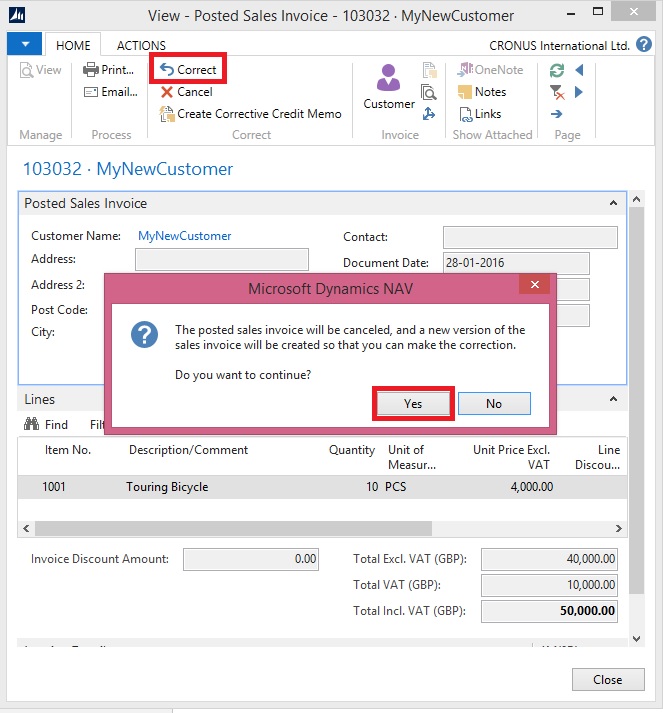
- To open the automatically generated New Invoice that was created, choose Yes.
- On the new sales invoice Perform the required changes. I am changing the Quantity in my example.
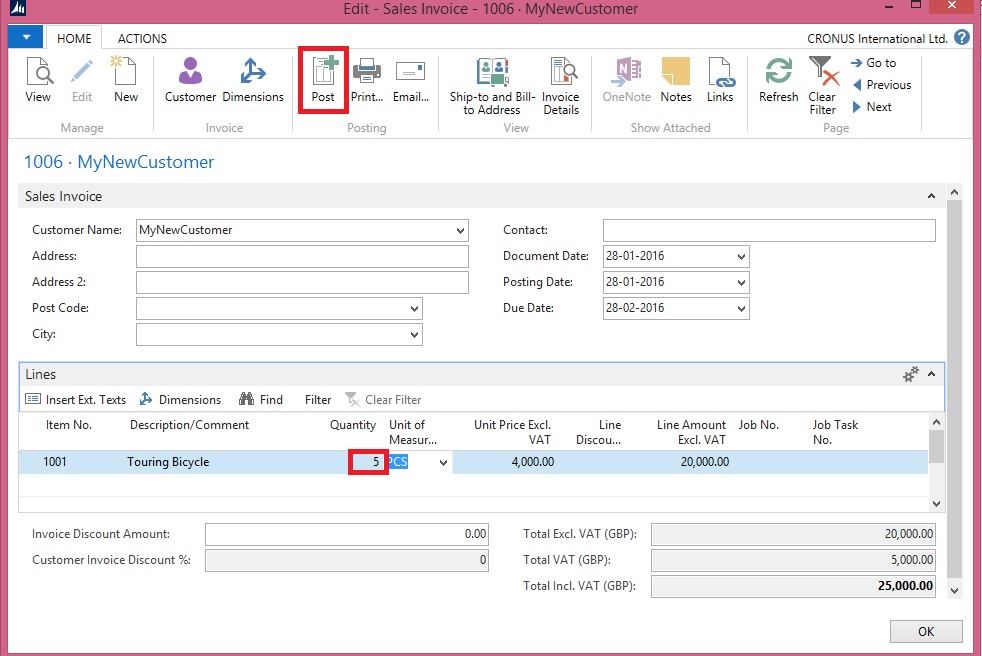
- On the Home tab, in the Posting group, choose Post to post the corrected sales invoice.
- Respond Yes to review the posted New Sales Invoice.
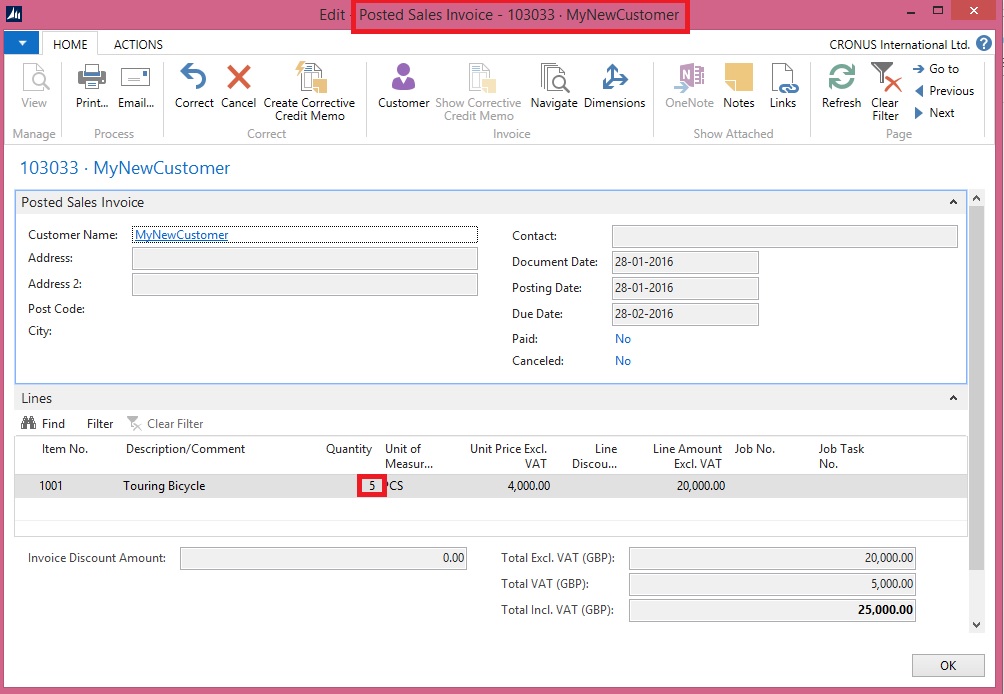
- To review the Posted Credit Memo for the above Invoice Correction find as below:
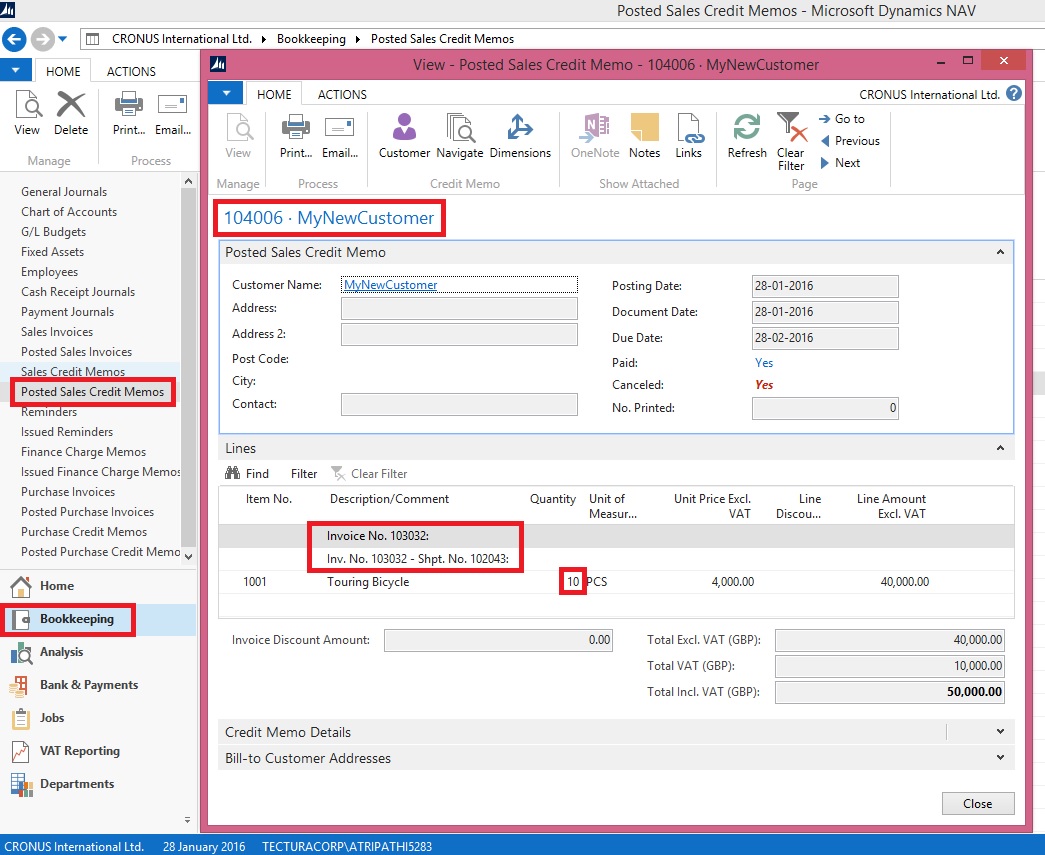
We are done. It’s easy na.
[…] Bron : Ashwini Tripathi Lees meer… […]
ReplyDelete