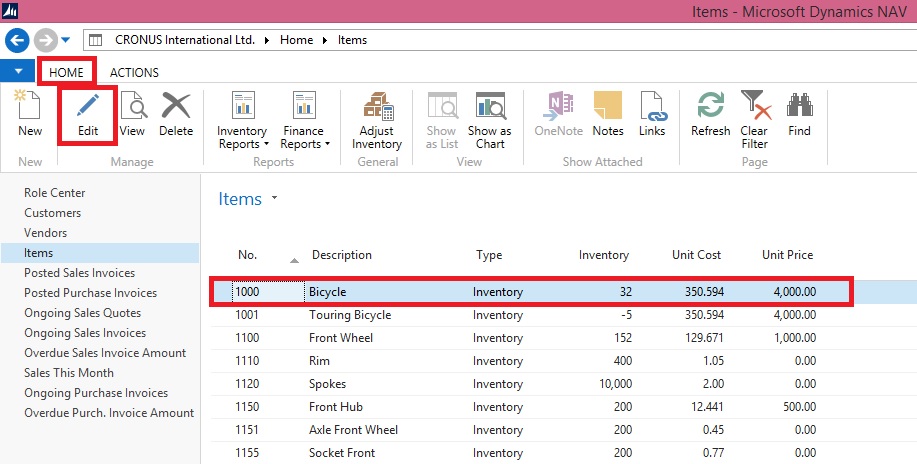
- On the Role Center, choose Items to open the list of existing items.
- Select item 1000, and then, on the Home tab, in the Manage group, choose Edit.
- In the Item Card window, on the Sales Prices and Line Discounts FastTab, create a new line.
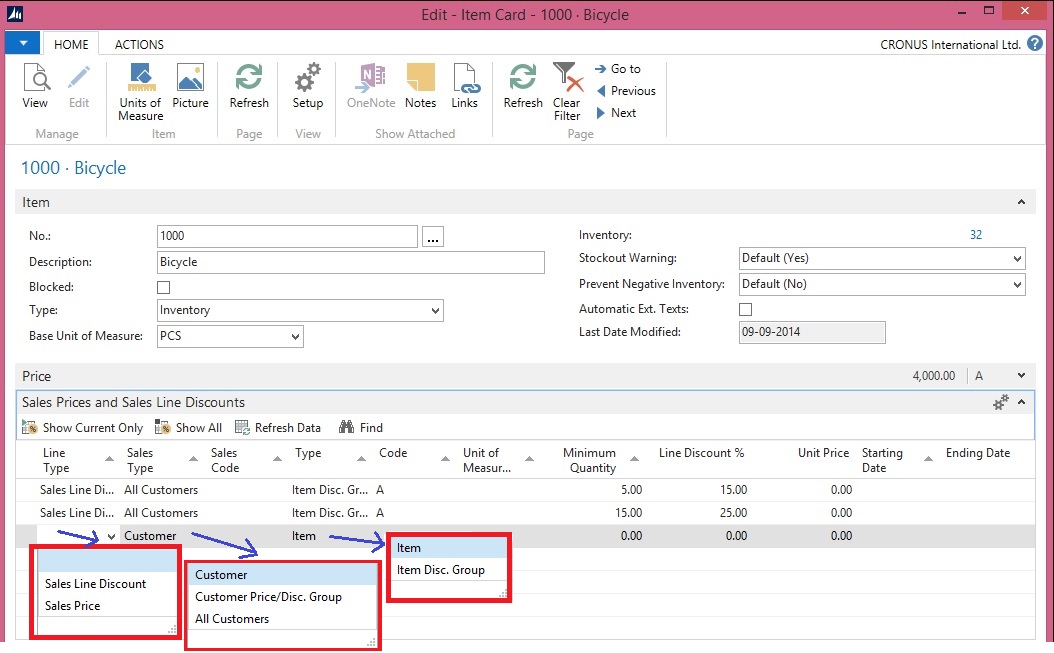
Set a Discount for an Item
- On the line, set the following values:
Line Type: Sales Line Discount
Sales Type: All Customers
Type: Item Disc. Group
Minimum Quantity: 50
Line Discount %: 30.00
Starting Date: August 1 2015.
Ending Date : Sep 1 2015
- Choose the OK button
Pick an existing item, for example, item number 1000.
Set a 30 percent line discount for the item for all customers who buy 50 or more of these items in one invoice. The discount will be valid from Aug 1, 2015 to Sep 1, 2015.
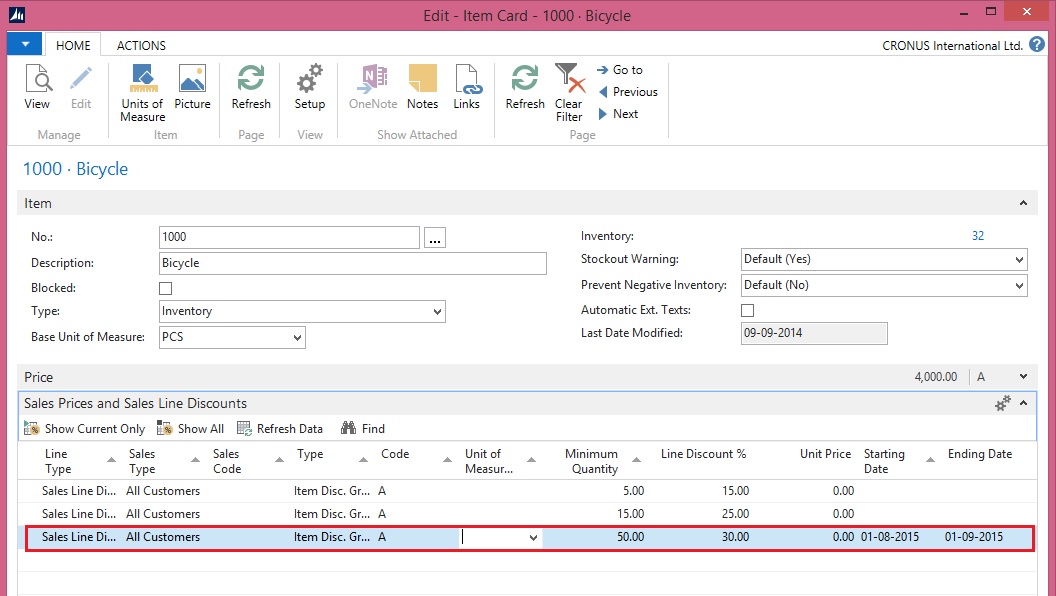
Set a Sales Price for an Item
- On the line, set the following values:
Line Type: Sales Price
Sales Type: Customer
Sales Code: No. 10000
Type: Item
Minimum Quantity: 30
Unit Price: 3200.
- Choose the OK button
Pick an existing item
Set a lower sales price for this item, for a specific customer, with the condition that the customer buys 30 or more of these items in one invoice.
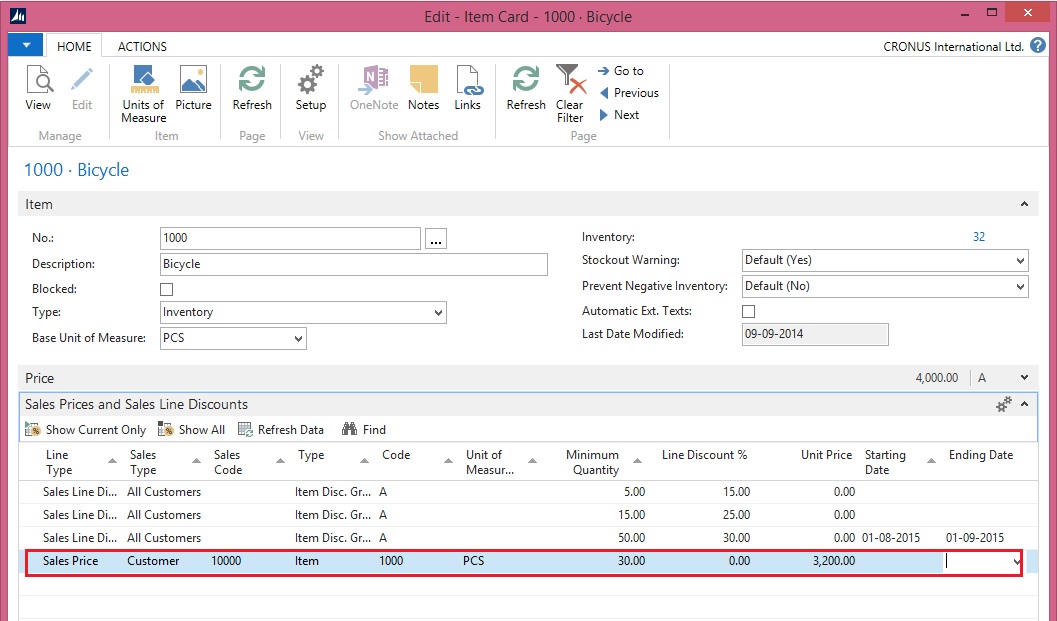
No comments:
Post a Comment