To browse and manage which layout is currently used for a given report, a new Report Layout Selection list page has been introduced.
We will use the Report Layout Selection page to switch between and run the RDLC and Word layouts that are shipped as part of the new Sales Invoice report 1306.
- Open Report Layout Selection page by doing one of the following:
- In the Search box, enter Report Layout Selection, and then choose the related link.
- In the navigation pane, choose Departments, Administration, IT Administration, Reports, and then Report Layout Selection.
- In the Small Business Role Center, on the Actions tab, choose Setup, Company Information, and then choose Report Layouts.
- Ensure that the Company Name field is set to the correct company because reports layouts are company-specific.
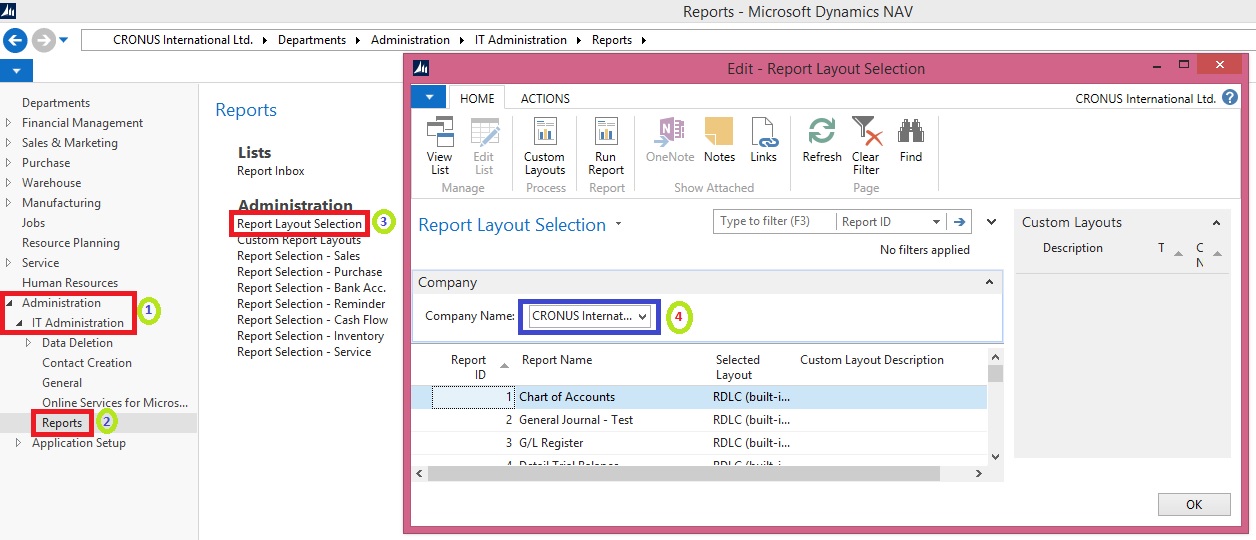
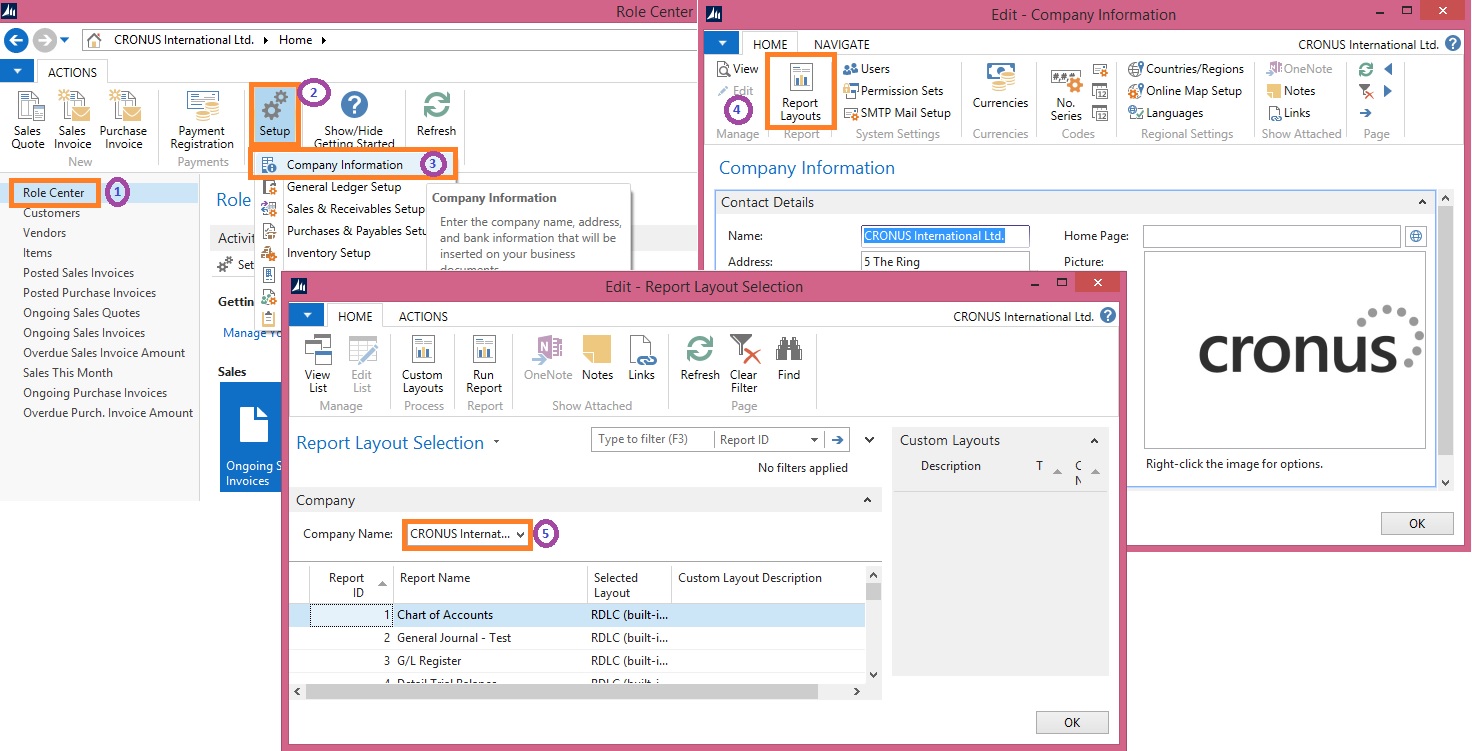
The Report Layout Selection page lists all of the reports that are available for the company that is specified in the Company field at the top of the window.
The Selected Layout field specifies the layout that is currently used for a given report.
A report can be set up with more than one report layout, which you can then switch among as needed.
Depending on the layouts that are available for a report, you can choose to use a built-in RDLC layout, a built-in Word layout, or a custom layout.
From the Report Layout Selection page, it is also possible to manage custom layouts for reports.
- In the list, locate the document report 1306 Sales – Invoice by doing one of the following:
- Scroll down through the list.
- Filter on the Report ID equal to 1306.
- Select the row for report 1306.
- Choose the down arrow in the Selected Layout field to show the options (RDLC, Word, and Custom).
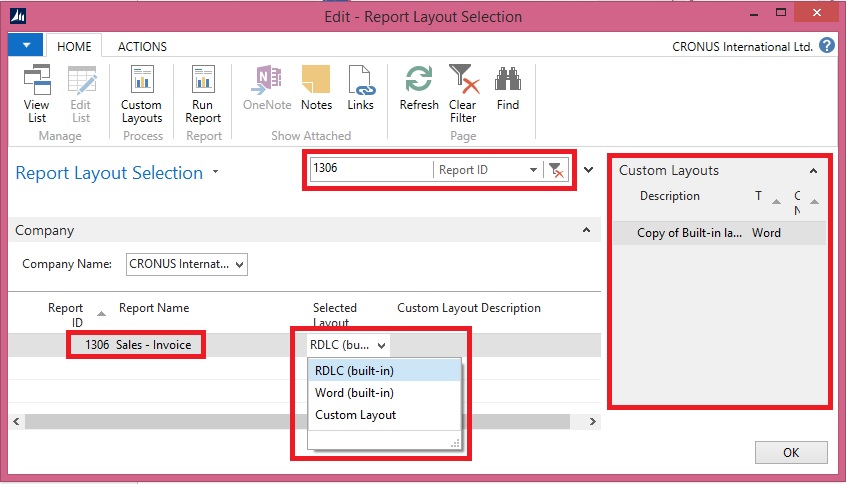
First we will have a look at the new report 1306 Sales - Invoice, which has a built-in RDLC and Word layout. Out of the box, it does not have any custom layouts – we will add these in later posts.
As you can see, the RDLC (built-in) is typically the layout that selected by default. This can, however, be controlled by using the Default Layout property on the specific report object in Microsoft Dynamics NAV Development Environment.
Notice that the page also contains a Custom Layouts FactBox. This lists any available custom layouts for a selected report in the list. If there are no custom layouts for the report, then you will have to create one first.
- In the row for report 1306, set the Selected Layout field to RDLC (built-in).
- On the Home tab, in the Report group, choose Run Report.
- In the resulting report request page, use default values, and then select the Print button and choose PDF.
- Open and inspect the resulting PDF file for report, which is based on the RDLC layout.
We will now select and run the built-in RDLC layout for report 1306 Sales – Invoice from the Report Layout Selection list page.
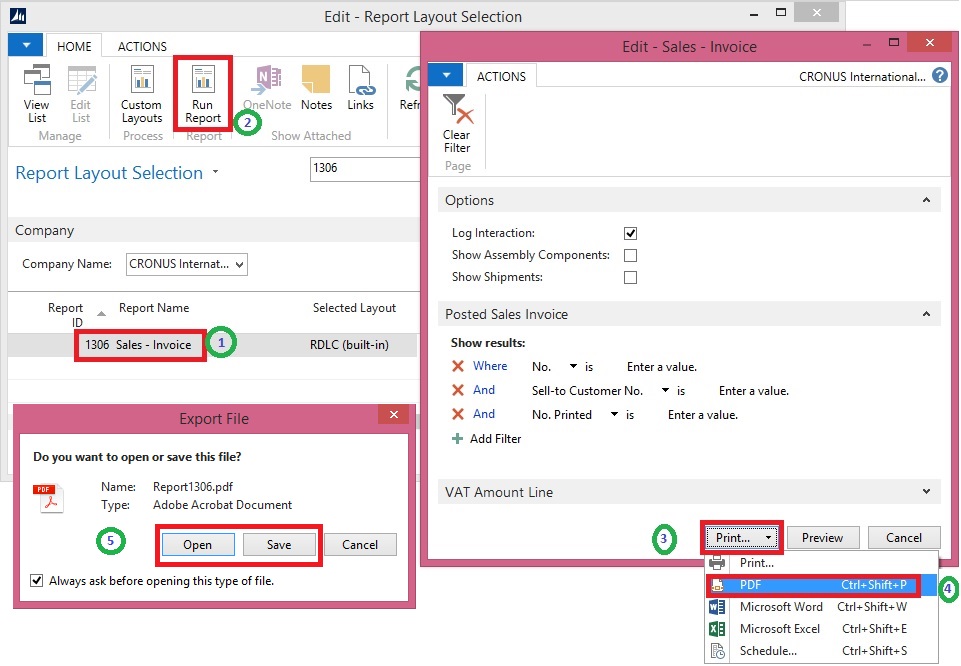
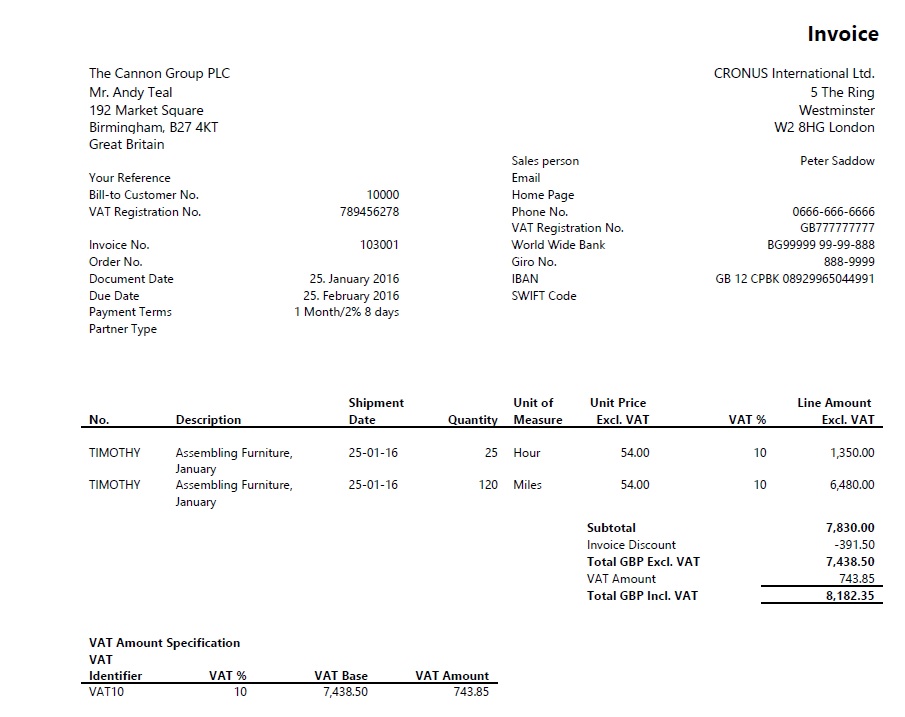
- In the Report Layout Selection page, select the line for report 1306, and then set the Selected Layout field to Word (built-in).
- On the Home tab, in the Report group, choose Run Report.
- In the resulting report request page, use default values, and the select the Print button and choose PDF. [Note: This might not work for all client setups because it relies on server-side PDF conversion. As an alternative, use the Preview option on the request page, which will result in a Word document.)
- Open and inspect the resulting PDF file for the report, which is based on the Word layout
Finally, we will change the layout to the built-in Word layout and then run the report.
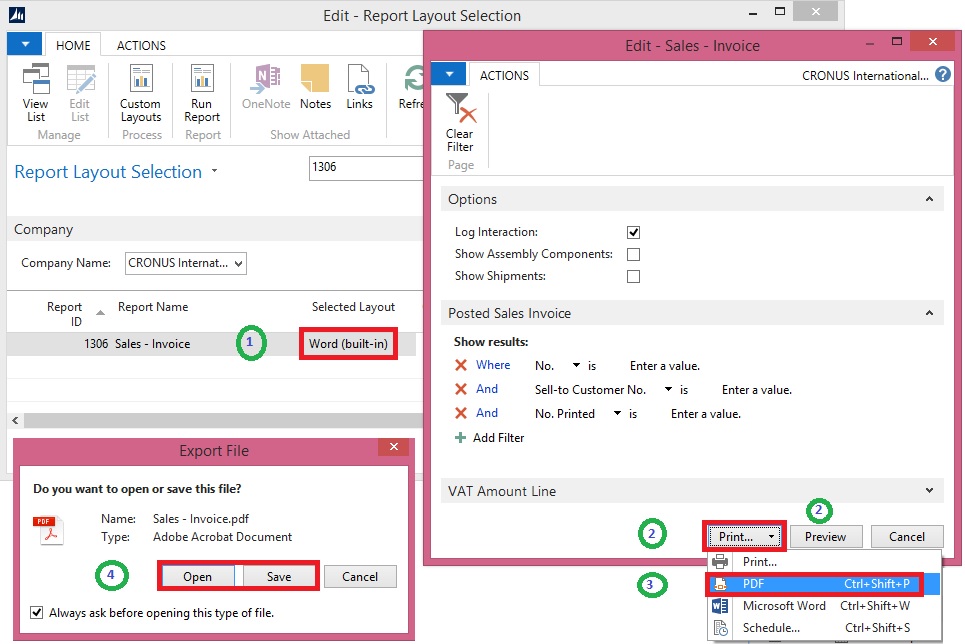

No comments:
Post a Comment