Configuring the Snippet Folder and Sharing Snippets
Snippets are stored in the "Jet Reports Snippets" folder located in your My Documents directory.
This location can be changed in the Application Settings. Each snippet is stored in a *.snippet file. To share snippets, copy the snippet files from one user's snippet directory to another's. Close and open the Snippets window and the newly added snippets will become available.
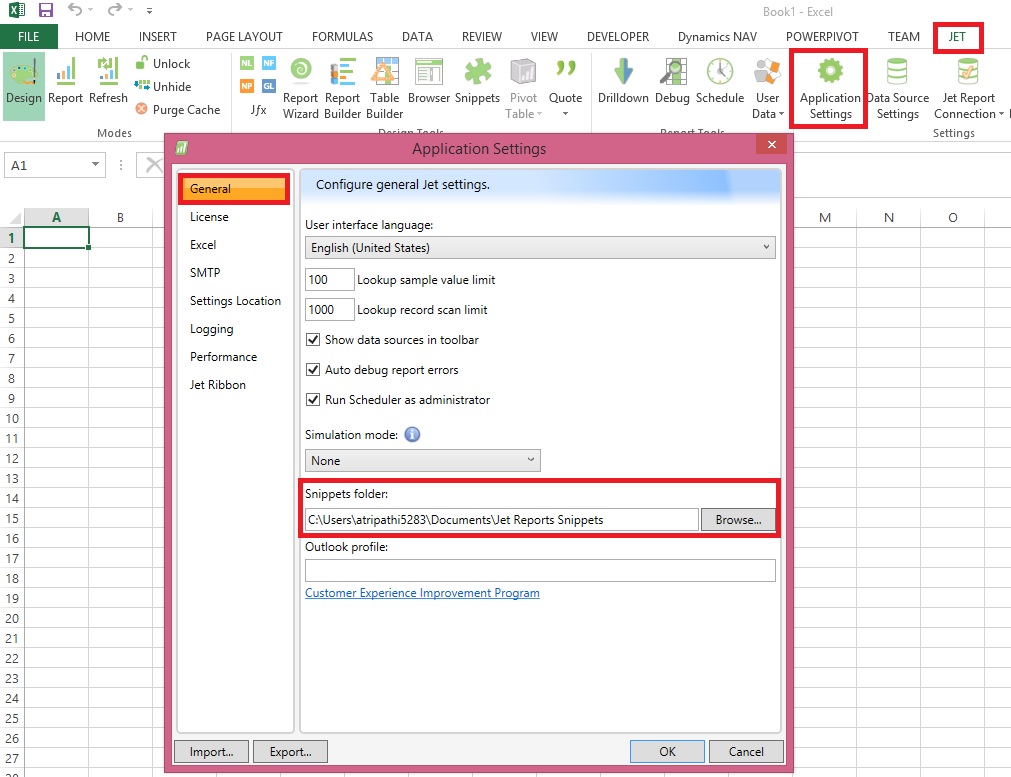
Creating and Using a Snippet
Creating a Snippet
To create a snippet, open the Snippet tool. Highlight the range of cells containing the piece of functionality for which to make a snippet. Then, click the New Snippet button in the Snippet tool.
I have created a simple Report for Active Customers, which Lists all the customers where Blocked = ‘’
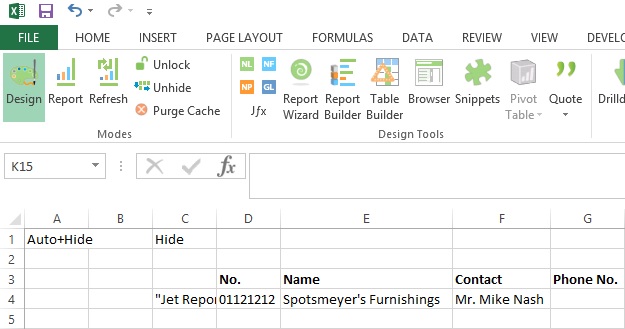
We want to save this as a snipped so that any user can reuse it if required.
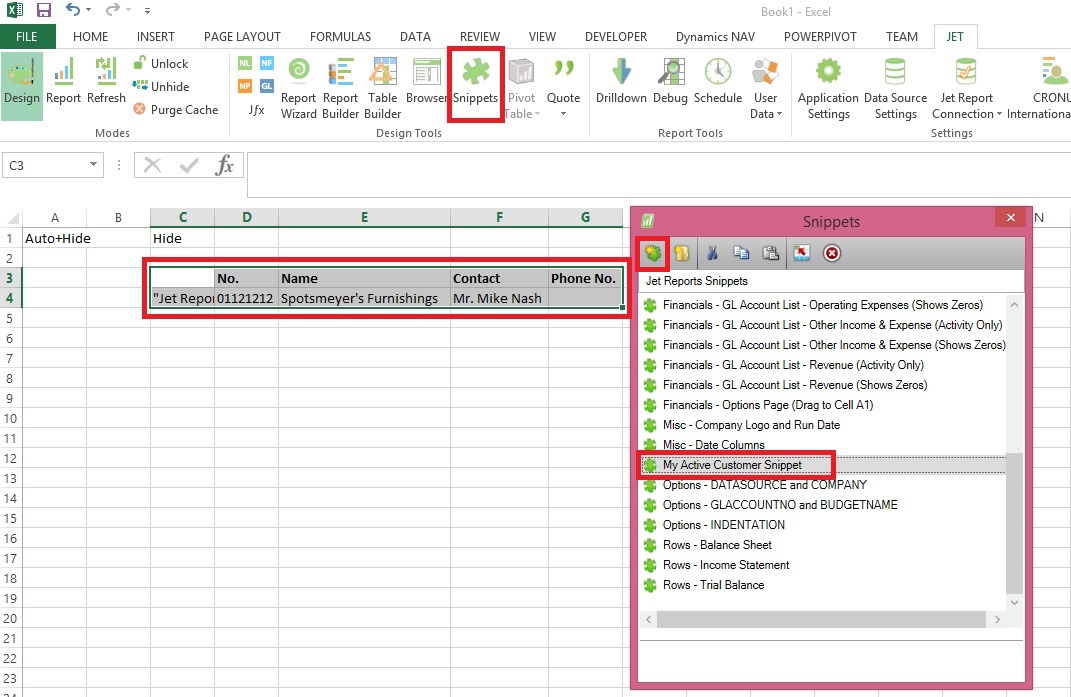
- Click the Snippet Button
- Select the range of cells you want to save as snippet.
- In Snippet Window click the New Snippet
- Give the meaningful name to your Snippet.
Using a Snippet
To use a snippet, drag and drop it from the Snippets window to any cell of your workbook. Any existing Excel formulas, text, or formatting in these cells will be overwritten.
Rename
You can rename a snippet by selecting it and pressing F2 or by right-clicking it and selecting Rename.
Delete
Delete a snippet by selecting it and then pressing the Delete button in the Snippet tool or by pressing the delete key.
Replace
You can replace the contents of the current snippet by selecting the region of the worksheet that you would like to use as the contents, selecting the snippet you wish to replace in the Snippet tool then pressing the Replace button.
Organizing Snippets
Snippets are organized in a folder structure. Snippets can be organized into folders using drag and drop or cut/copy/paste within the Snippet tool.
Will come up with more information and other features.
[…] Snippets in Jet Report […]
ReplyDelete