I will take a simple example for creating Customer List showing the Credit Limit & Balances.
We will be using two basic Functions of Jet Reports NL & NF.
Then we will add few more features in my next post on this report.
Let’s Start Step wise Step:
Step 1: Add NL Function to retrieve Records from Customer Table.

I have Add NL Function in Cell E5 as shown above, if want to add using Jfx – NL place a Cursor in E5 and press NL from Jfx Group of functions and fill as below:

Step 2: Add Fields which you wish to include in your Report using NF Jfx Function.
I am adding No. field from Customer Table.
Here we have already created the connection to Customer Table in previous Step. This will retrieve all Fields and Records from the Customer Table.
Using NF function I am selecting the Fields of which we want to show/include value in our Report.
I have add the Function in Excel as shown below:
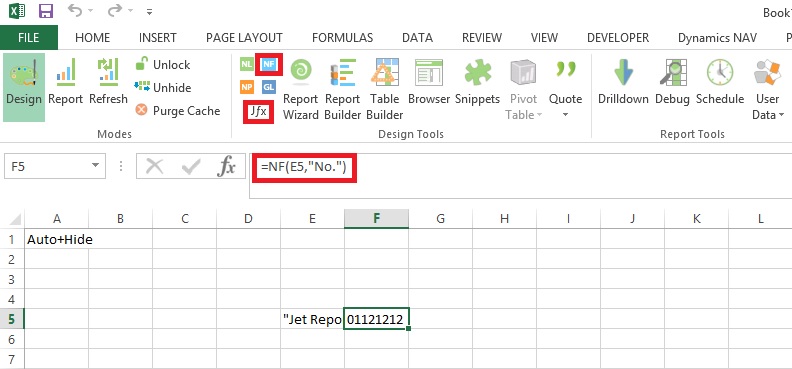
I have Add NF Function in Cell F5 as shown above, if want to add using Jfx – NF place a Cursor in F5 and press NF from Jfx Group of functions and fill as below:

Step 3: Following Step 2 add all other Fields.
The Excel should look as below:

I have Added fields No., Name, Credit Limit (LCY), Balance (LCY).
I have also added Heading for these fields, and applied general Excel Formatting.
The Column E with NL function, I have Hide from the Report Output as the information is having no relevance showing to User.
Now we are god to see the output of our Report Created above. Output format of this report will be as below:

Stay tuned to have more updates in my upcoming posts.
[…] Creating Simple List Report in Excel Using Jet Reports Part-1 […]
ReplyDelete[…] Creating Simple List Report in Excel Using Jet Reports Part-1 […]
ReplyDelete